This post may contain affiliate links. See my disclaimer for more information.
Updated January 2019.
“I want to spend more money on cable!” said no person ever.
Cable bills are getting more outrageous every year.
People pay upwards of a thousand dollars a year, just for the privilege of watching television! Some people have every channel – it’s literally not even possible to watch that much TV! It’s insanity!
I can understand needing to see who dies in the new ‘Game of Thrones’, but do you really need to shell out hundreds of dollars to do it?
The answer, fortunately, is a resounding NO!
Now there’s a cheap, easy way to cut back on your cable bill without losing out on the shows you want to watch.
SO WHAT IS IT?

This lil baby.
No, I’m not talking about ditching cable for Netflix and Hulu (though that will save you a bunch of money).
I’m talking about jail breaking the Fire Stick in order to use an application called ‘KODI’.
WHAT IS KODI?
KODI is a free, open-source media software that allows one to stream movies, pictures, music and TV shows. Using KODI, one can watch ANY movie or TV show they want, absolutely free.
And if you have an Amazon Fire stick (or Fire TV), you can do this right now, and it’ll take less than 20 minutes! I’ll even walk you through it!
Keep in mind you do need to be a little tech savvy to get it done, but it’s really not difficult. You don’t even need to use a computer – this can all be done from within the Amazon Fire itself!
INSTALLING KODI
1. First, make sure your Amazon Fire is plugged in. You’ll want to plug in the stick to your HDMI port on your tv, then connect the power source to your Fire, and then to an outlet.
2. Then, fire it up (see what I did there!). After logging into your Amazon account or creating one and connecting to the internet, navigate to the Settings menu. We need to change the settings so that the Fire can download the KODI app.
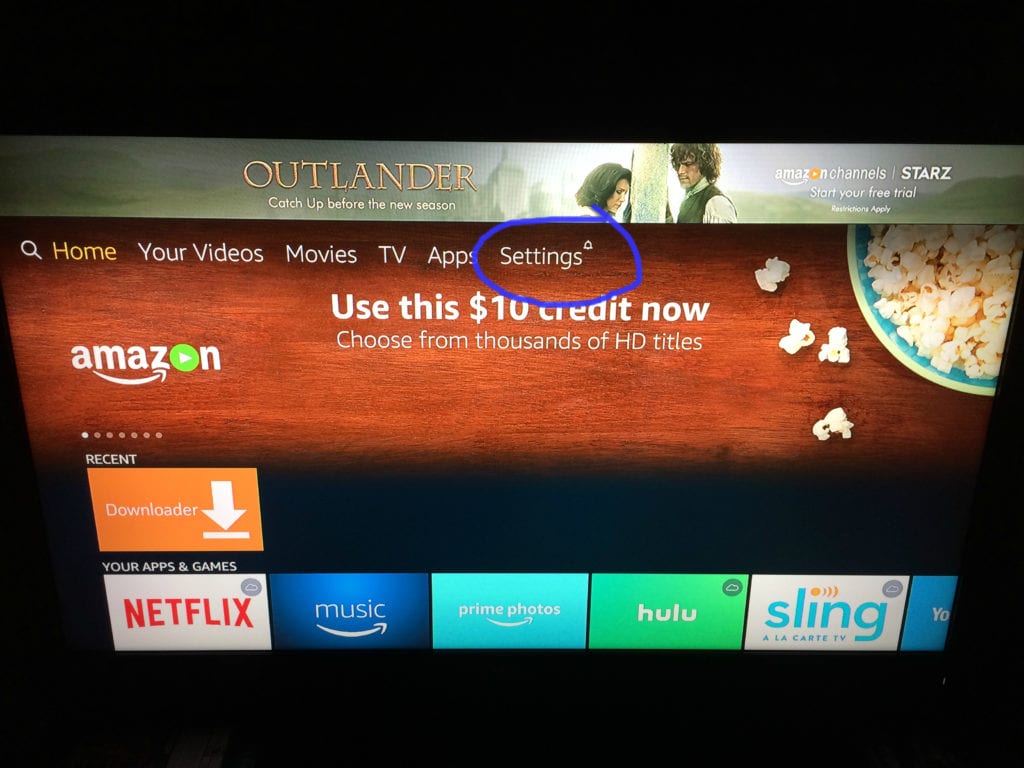
3. Scroll to the right and select Device.
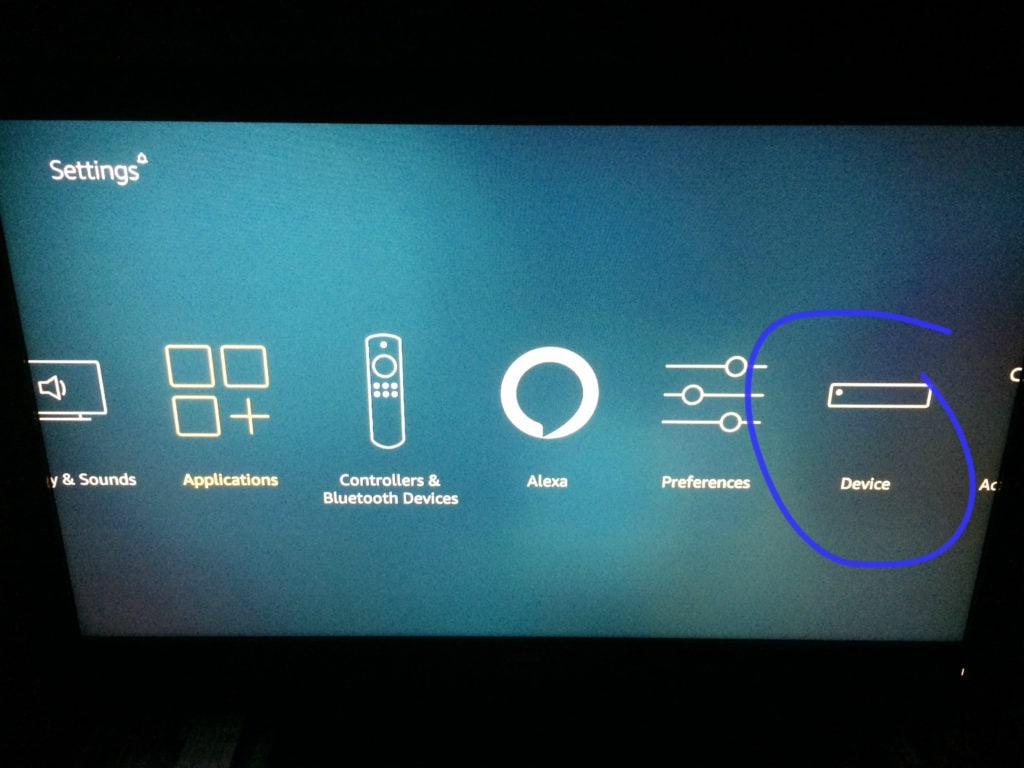
and then to Developer options.
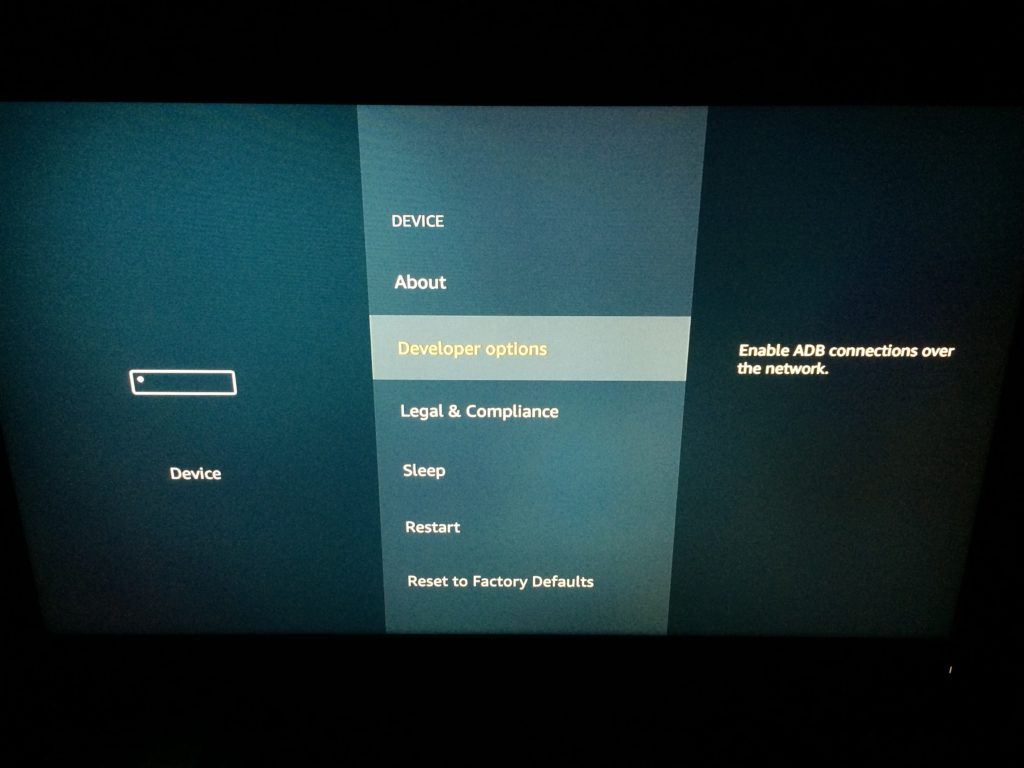
4. Enable ADB debugging and Unknown apps. This is needed, otherwise we can’t download KODI or the other app we need to get it.
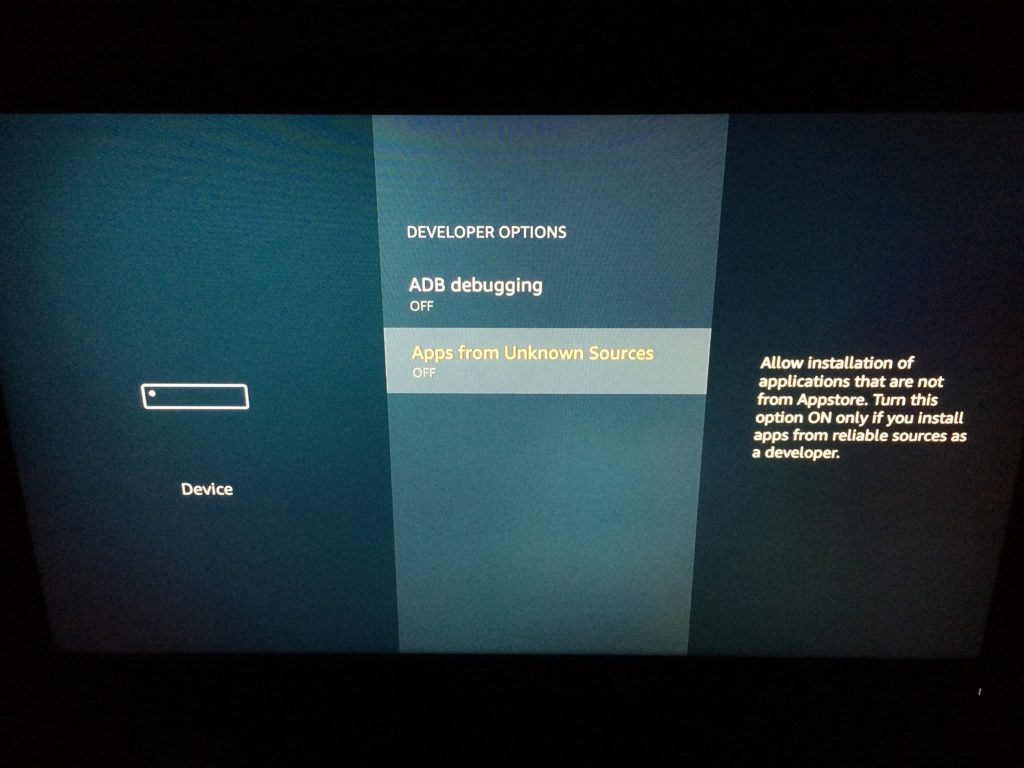
After clicking them and turning ‘Apps from Unknown Sources’ on, a warning screen will pop up that looks like this:
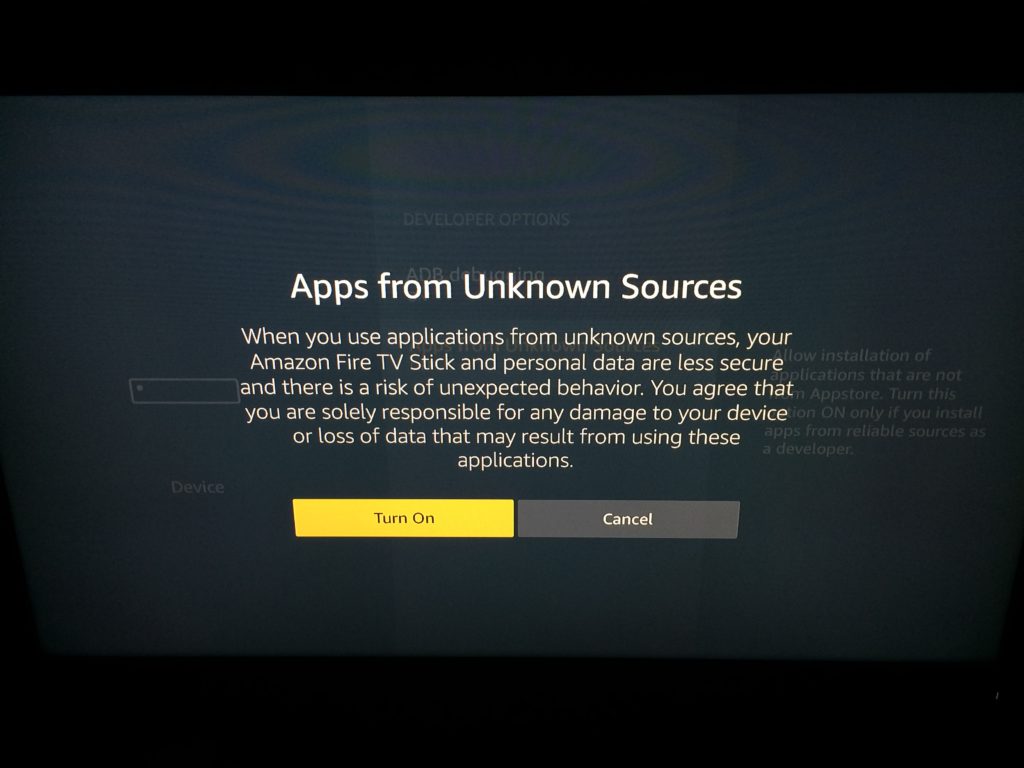
Click Turn On – I promise it’ll be OK.
5. Now go back to the home screen. We want to search for the app we need to use to download KODI. Click the magnifying glass icon in the upper left corner of the screen.
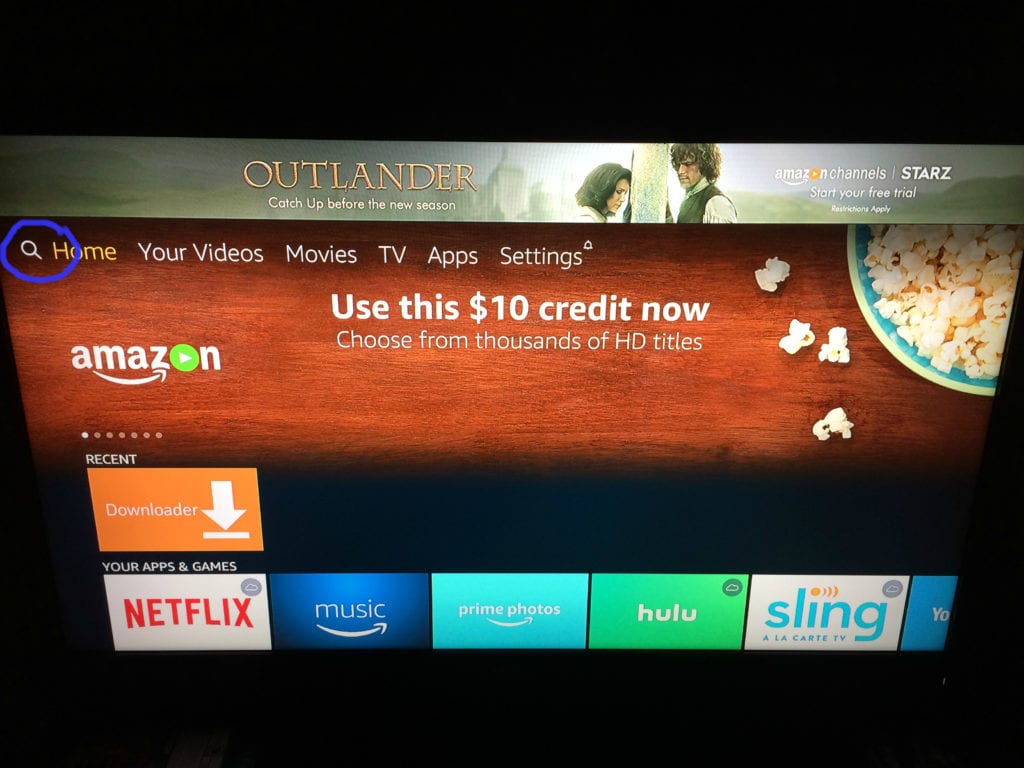
6. Once there, search for an app called Downloader.
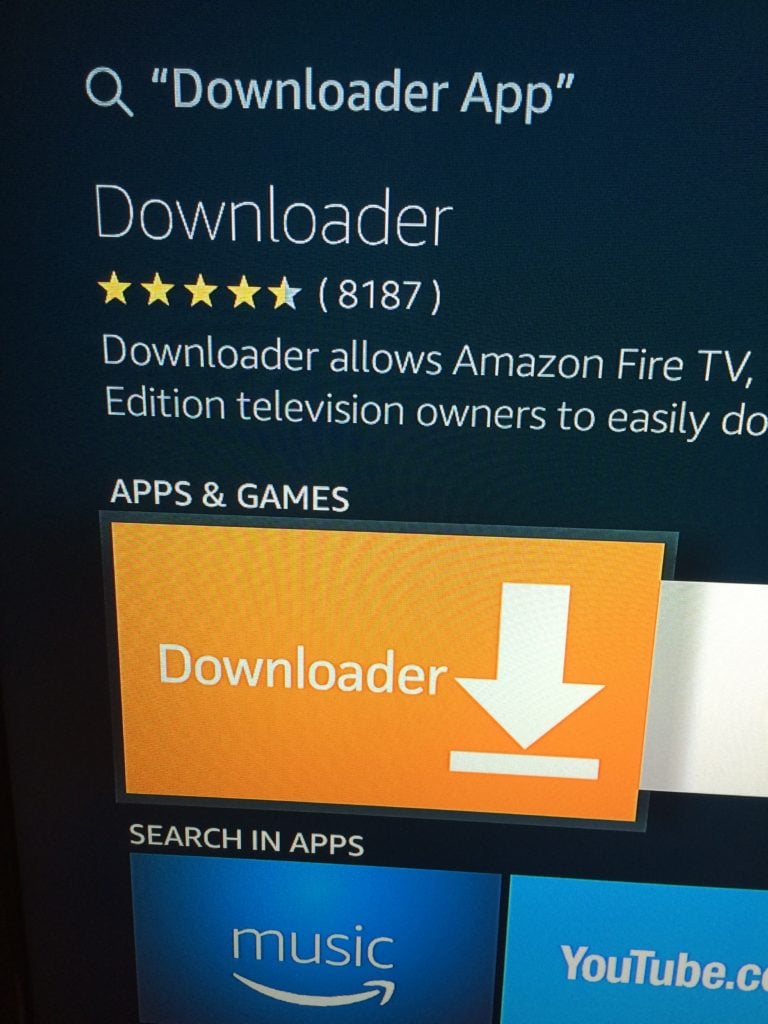
Once you’ve found it, download the app and launch it. You’ll end up on a screen that looks like this:
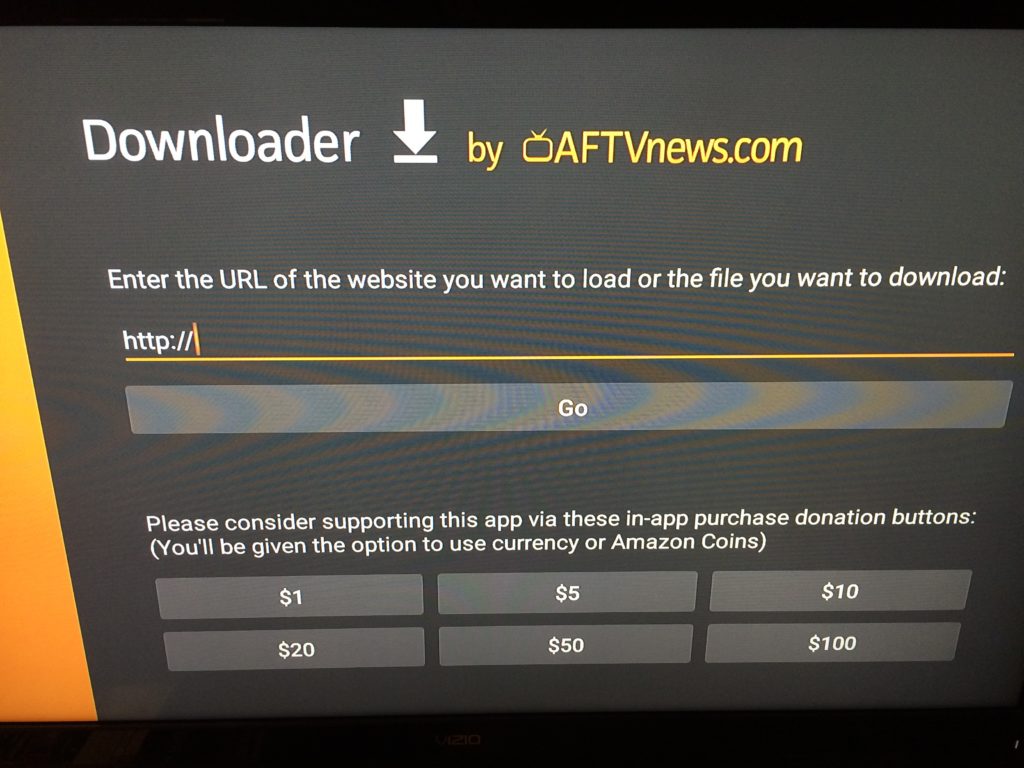
7. Now, in the box that says, ‘Enter the URL of the file you want to download’, type in the following URL address:
http://kodi.tv/download
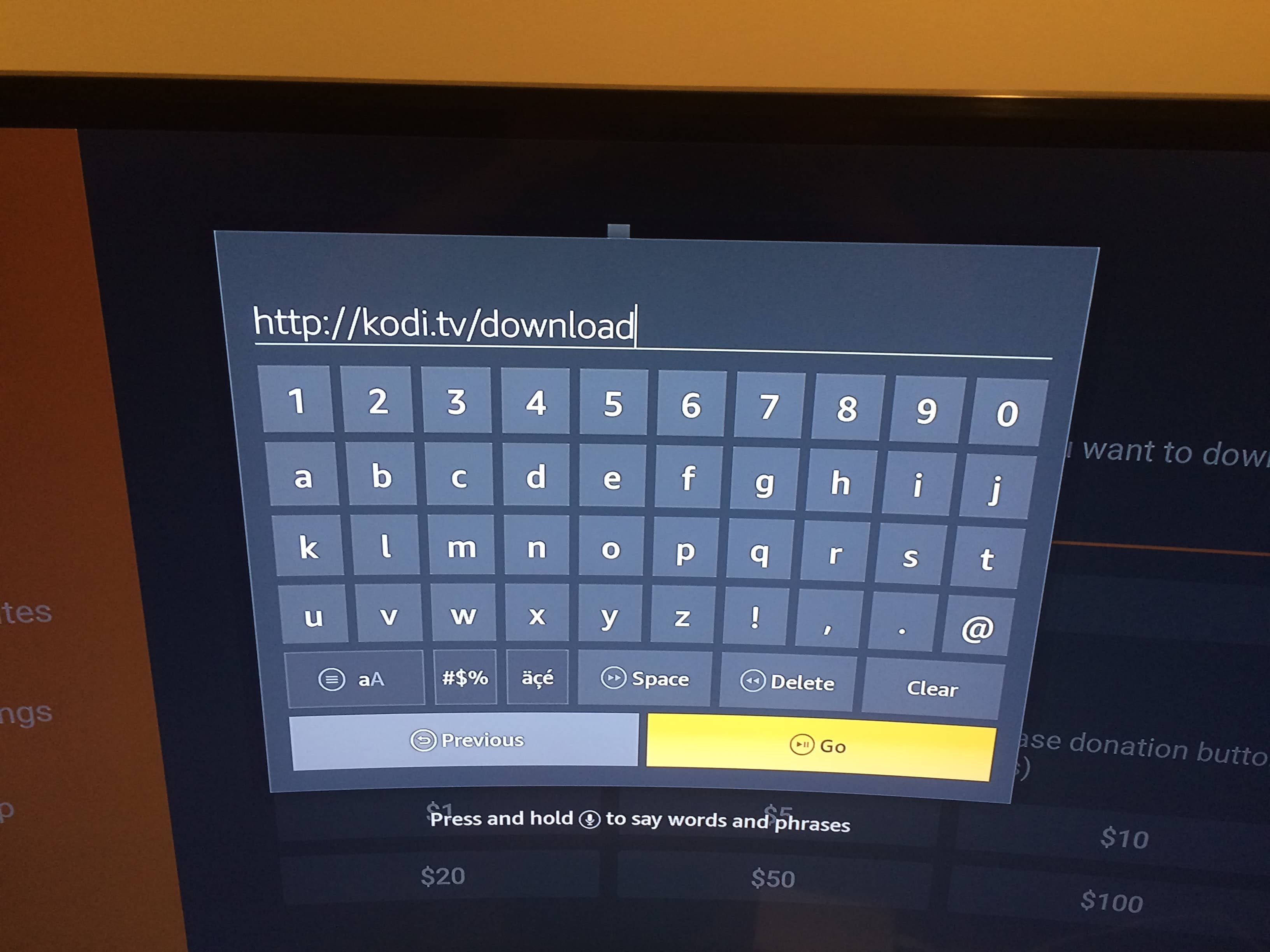
Then hit Go.
You will also be hit with this message:
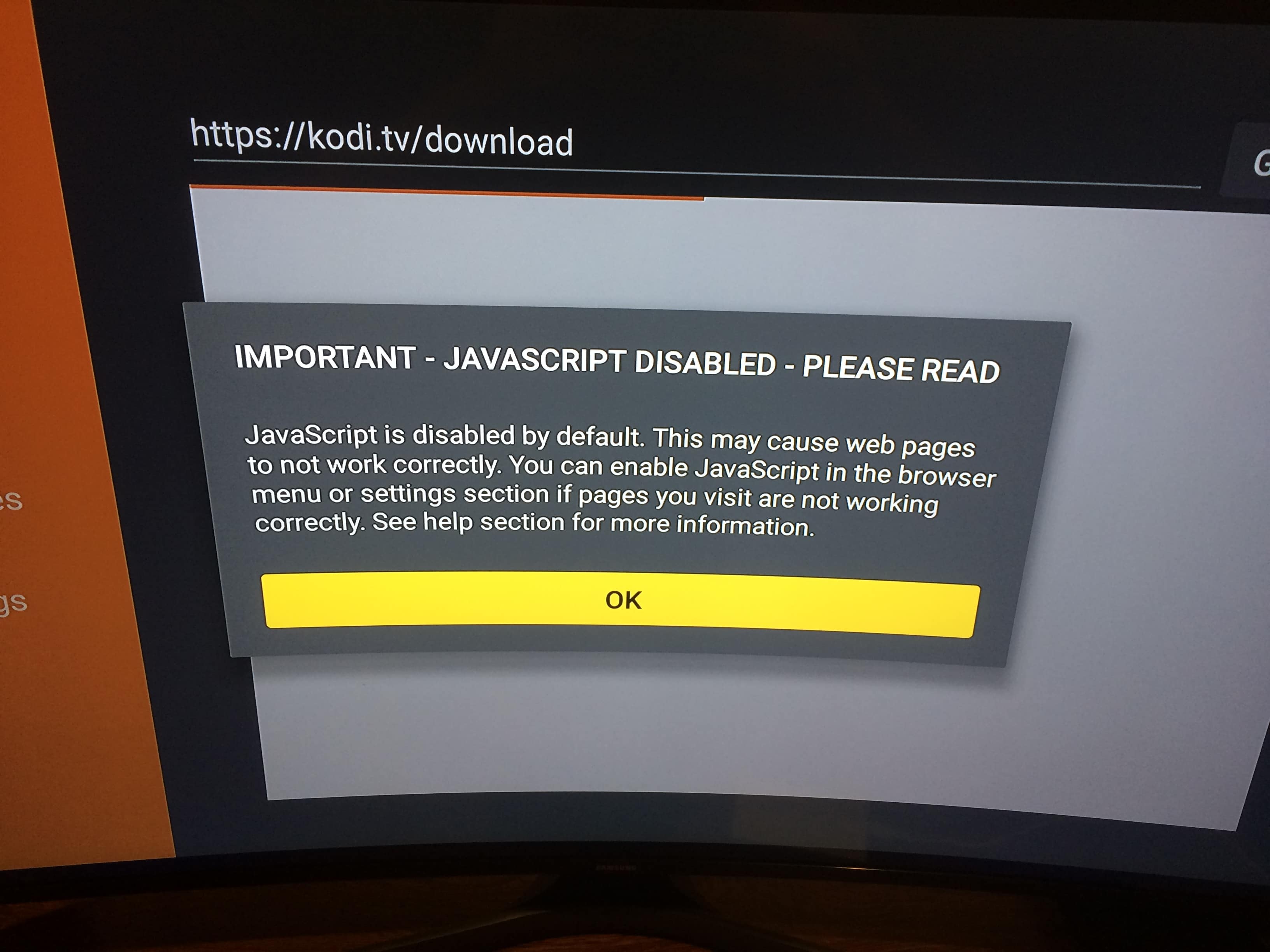
Just click OK.
You’ll be taken to the Kodi website using the browser. Scroll down, look for the Android icon and click it.
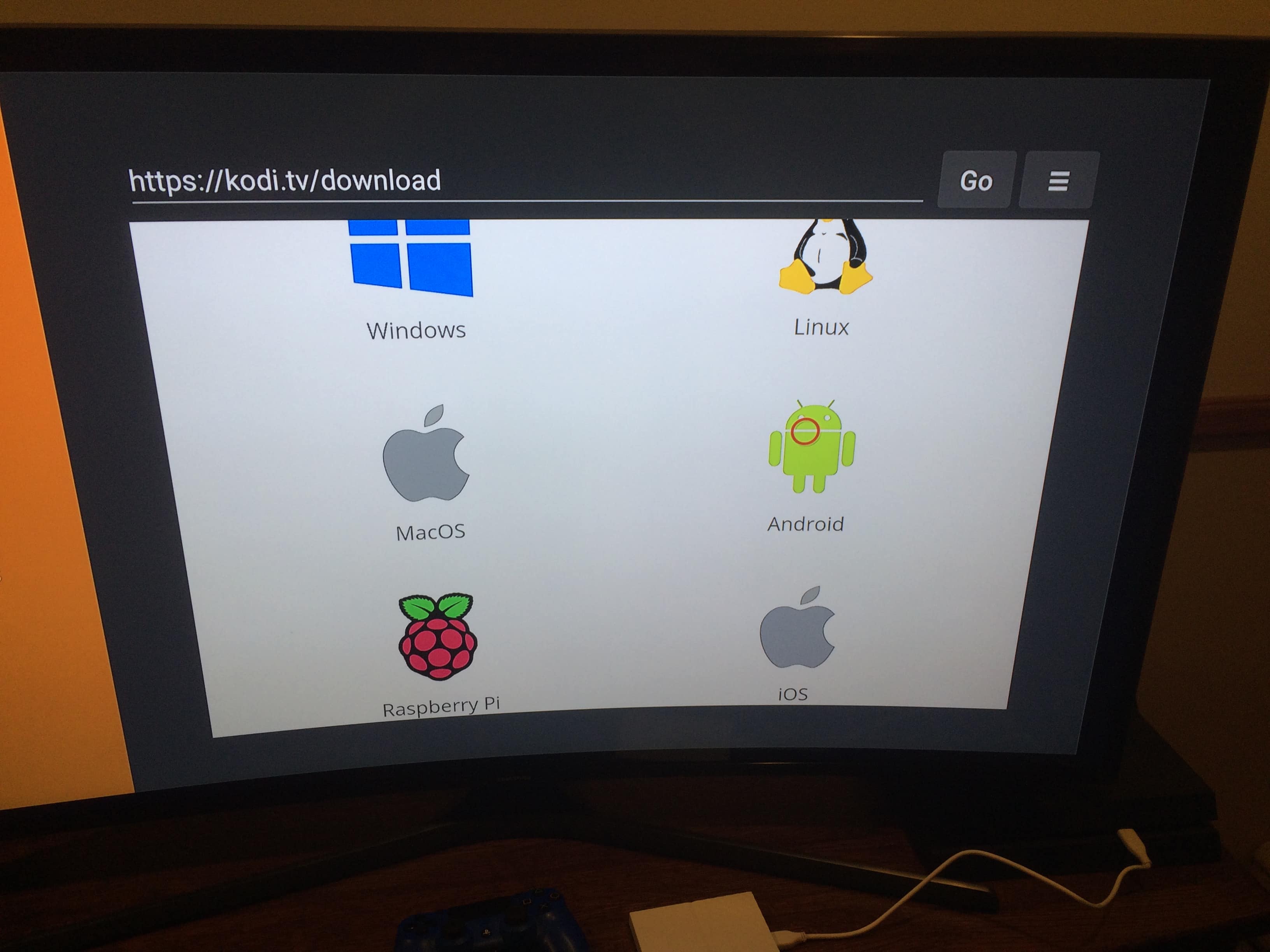
It’ll bring you to this page:
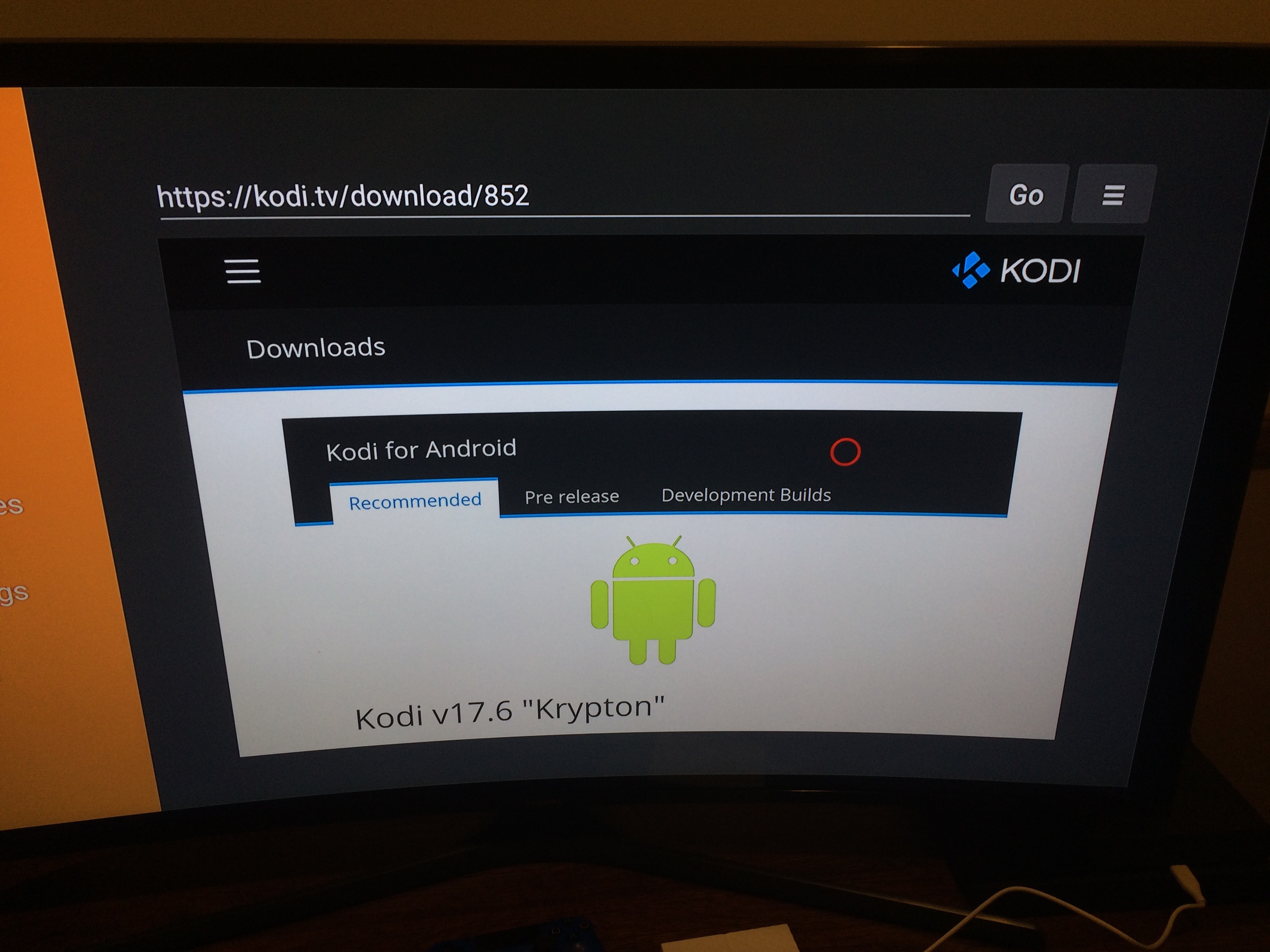
Scroll down and find ARMV7A (32 Bit) and click it:
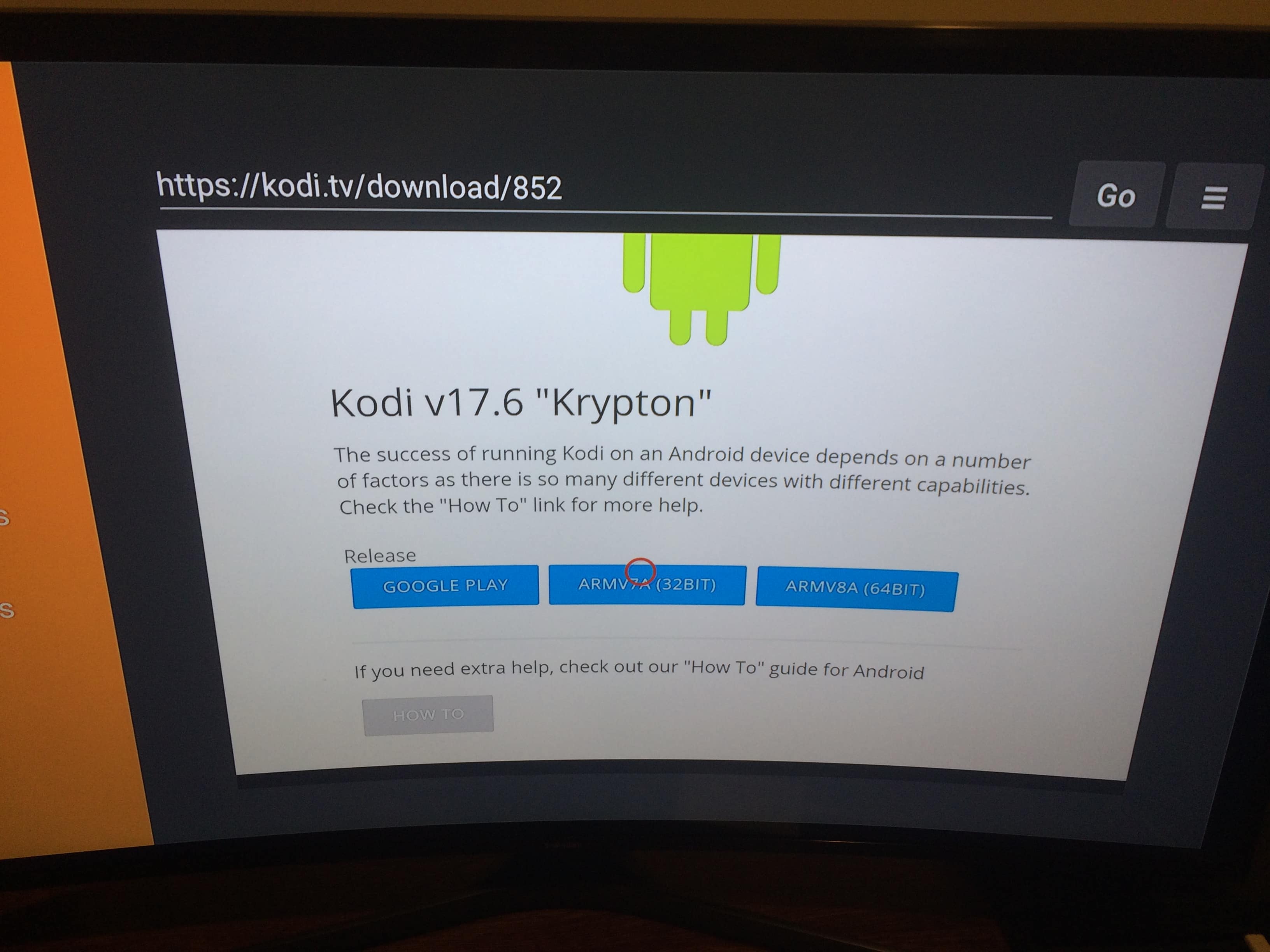
It’ll begin to download:
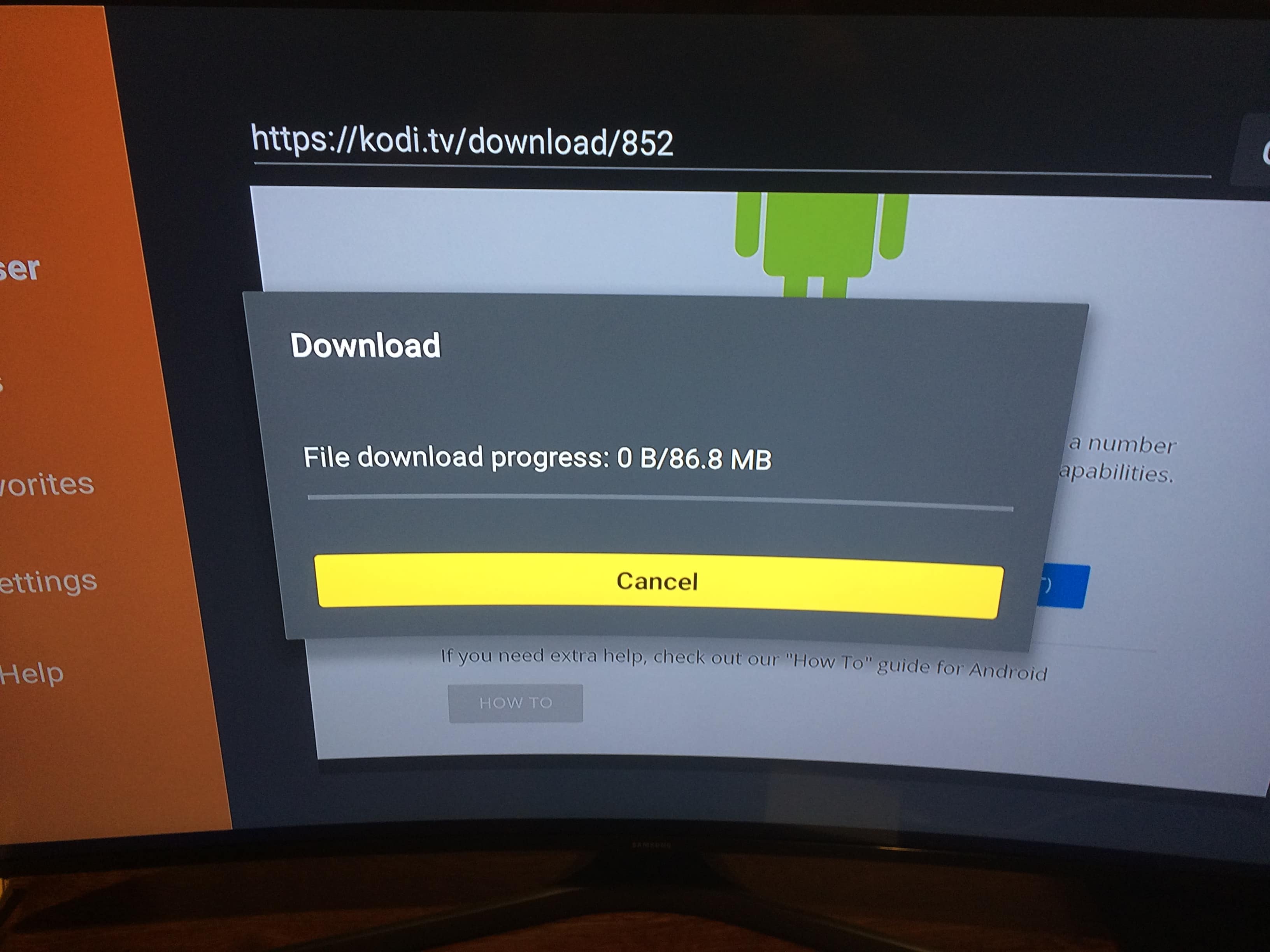
Once it’s downloaded, a screen will pop up asking you to install. Hit install and it will bring you to this screen:
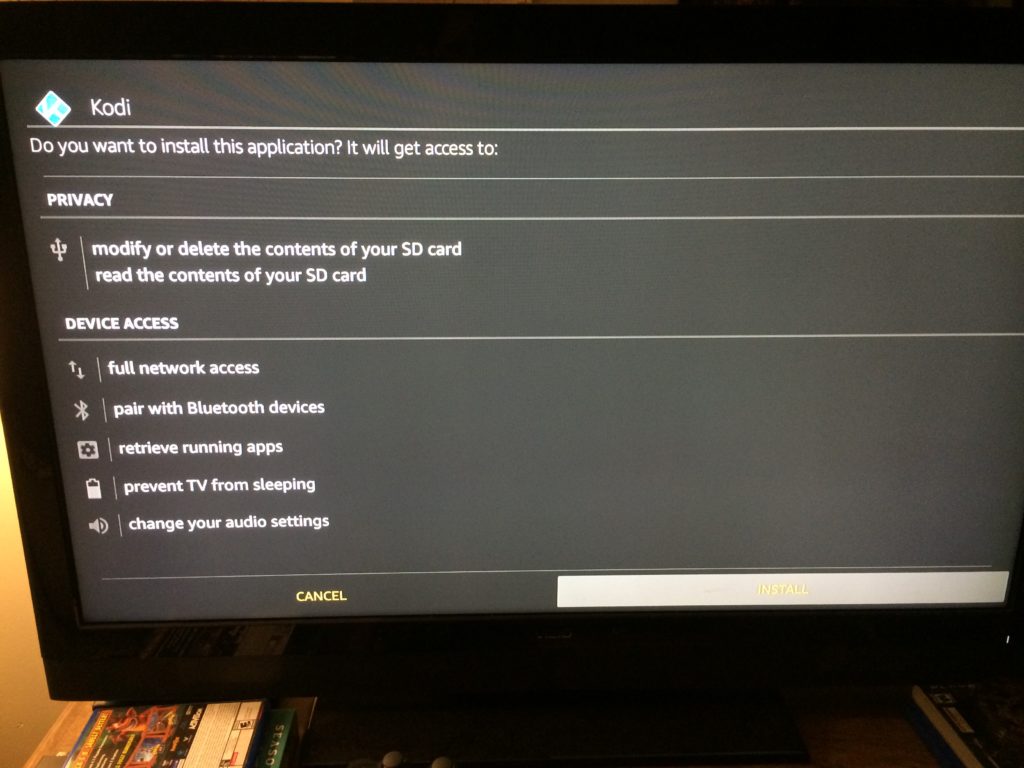
8. Click Install again and allow the application to install.
9. Return to the main homepage and click on the KODI icon to make sure it installed correctly. After booting up it should bring you to a page that looks like this:
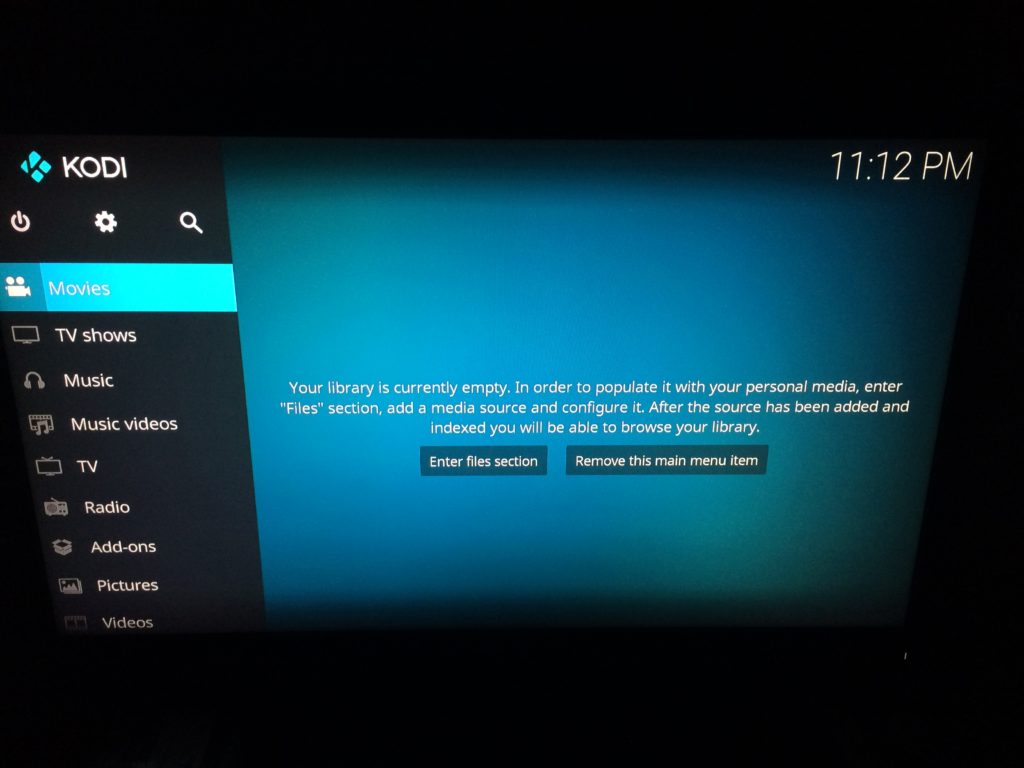
And we’re done installing KODI! That wasn’t so bad, eh? However, KODI alone won’t provide you with what you need to watch TV shows and new movies – for that, we’ll need to add some sources.
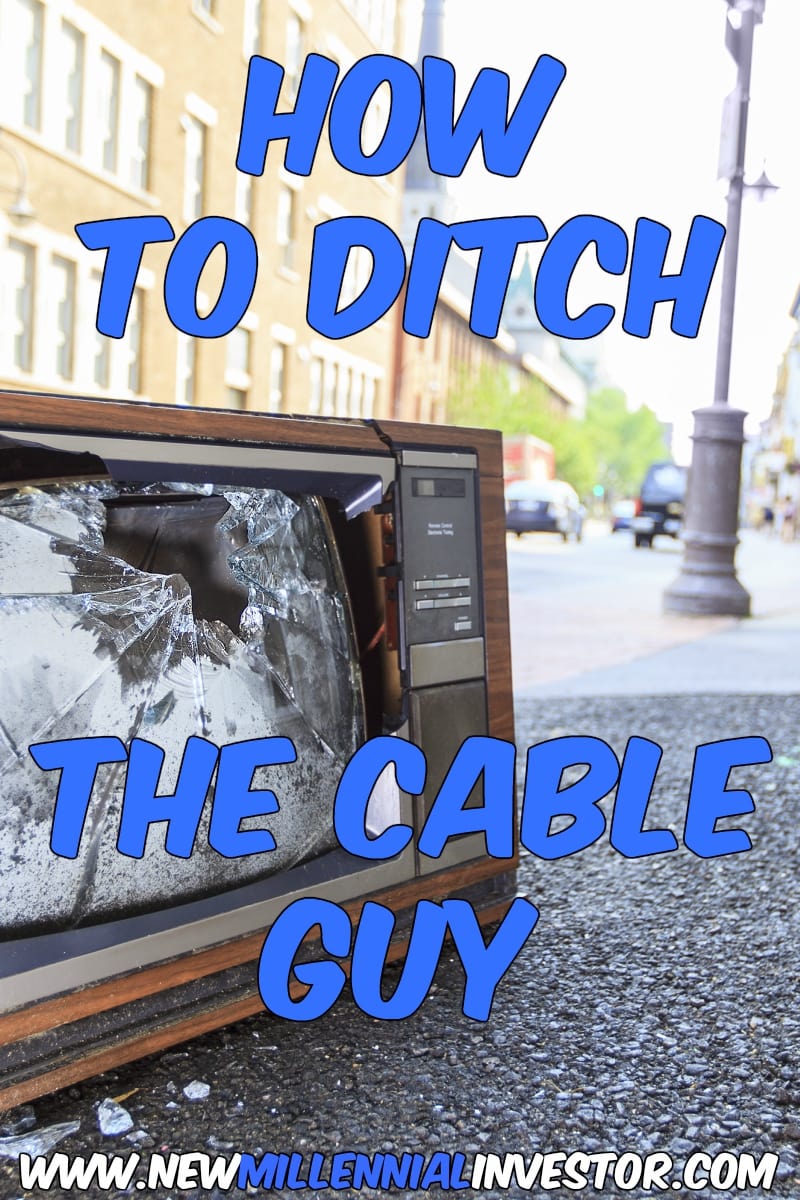
WHAT ARE SOURCES?
Sources are the directories from which KODI receives its information. There are a ton of them out there, and they’re all unique in what they offer. There are add-ons for documentaries, movies, sports, live TV – anything you could ever want to watch. To make it easy for ya, I’m going to include a walk-through of one that allows access to most TV shows and movies. It’s called Exodus and is one of the most popular KODI add-ons. If you want one for sports or live TV, you’ll have to find those on your own – but here’s a great place to start.
It should be noted that Exodus’ creators are no longer supporting it, which means if you find a dead link or other error, you’re simply out of luck. I would still recommend it as it’s fast, easy to use, and has almost any show or movie you’d ever want to watch, including new releases.
INSTALLING EXODUS
Installing Exodus is fairly straightforward. To get it, we need to find it from a repository. The repository we’ll be using is ‘The Cypher’s Locker’ repository.
To install Exodus through the ‘The Cypher’s Locker’ repository, do the following:
- Open KODI and select the Settings icon (gear symbol) at the top left of the screen.
![]()
2. Head to the File Manager
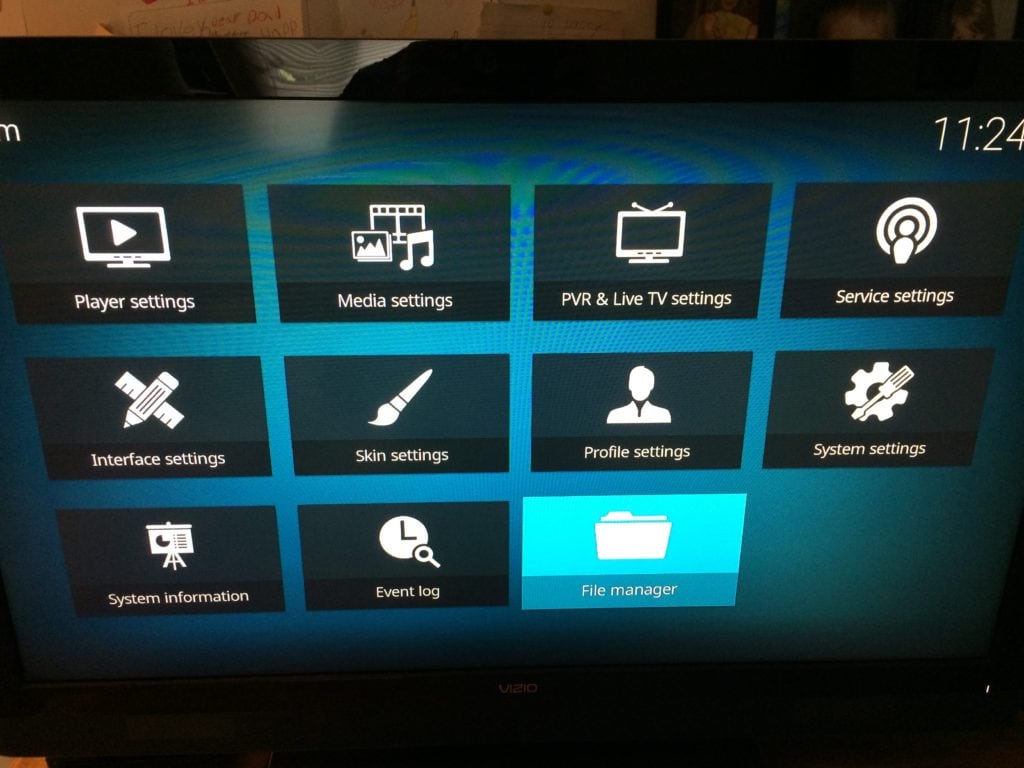
3. Click on Add Source on the right
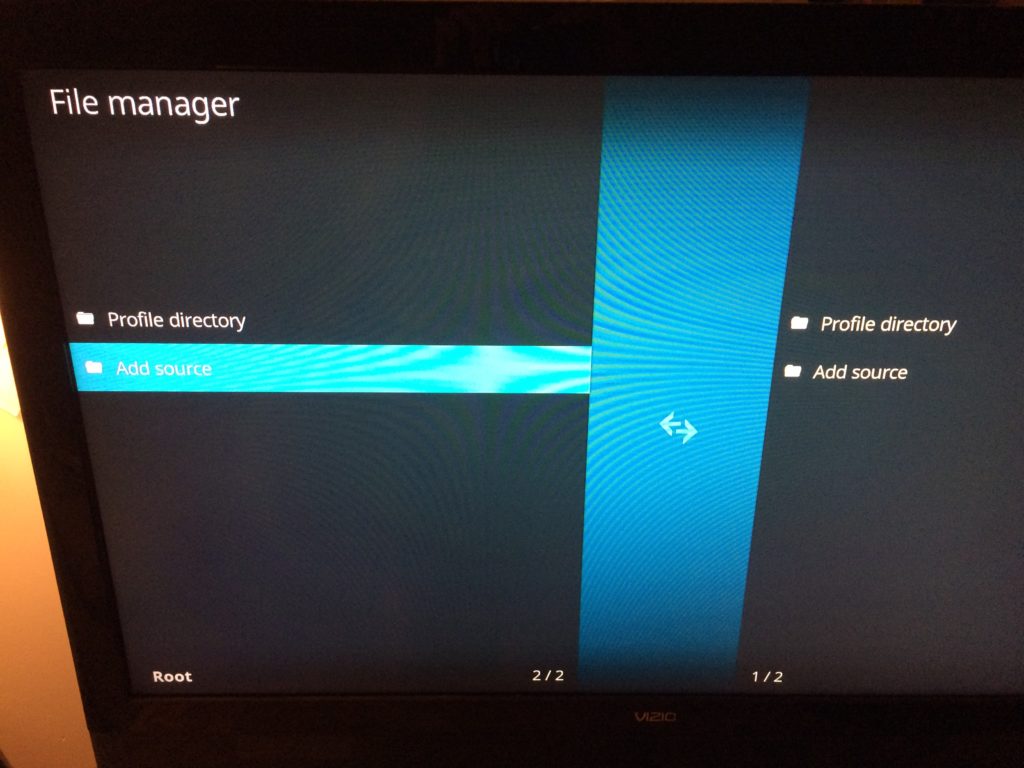
4. Where you see <None>, click on it,
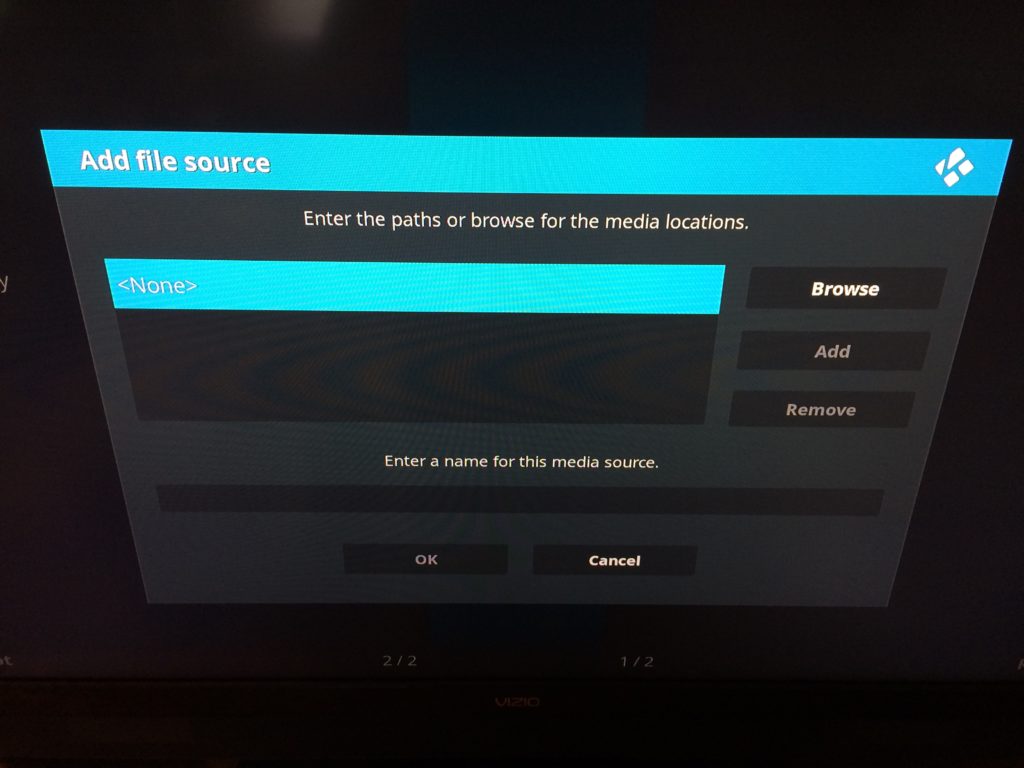
then type in the following web address: http://cypher-media.com/repo/ and click ‘OK’
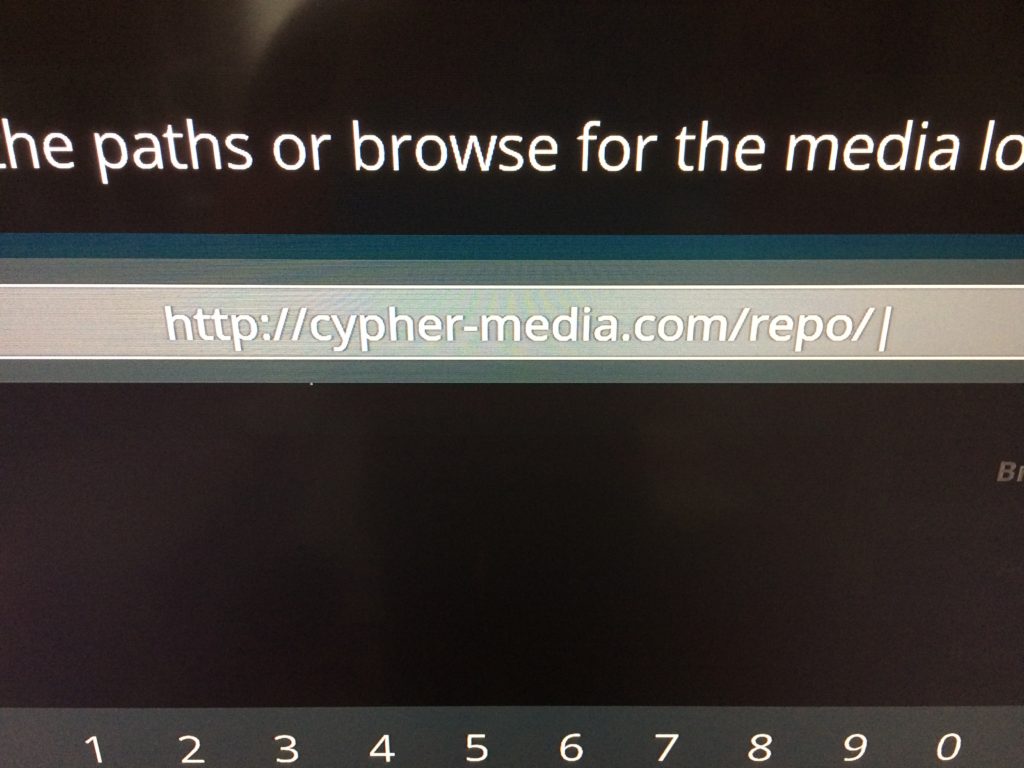
5. Under ‘Enter a name for this media source’ type in ‘CyphersLocker‘ and click ‘OK’
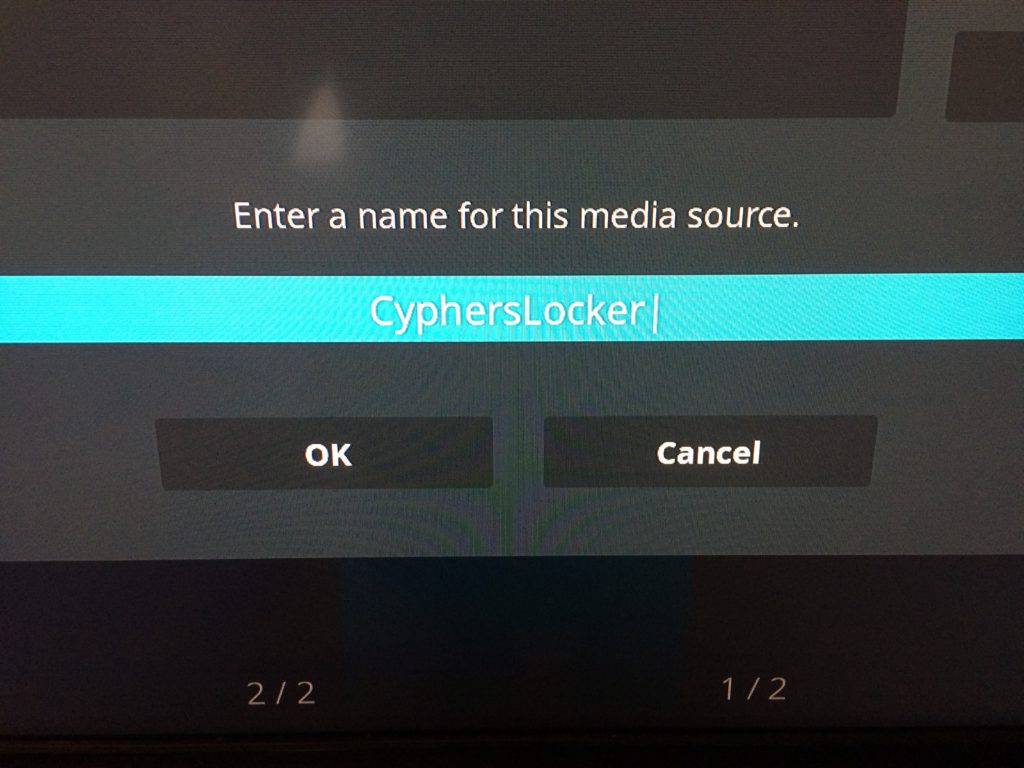
6. Head back to the KODI home screen and select Add-ons on the left
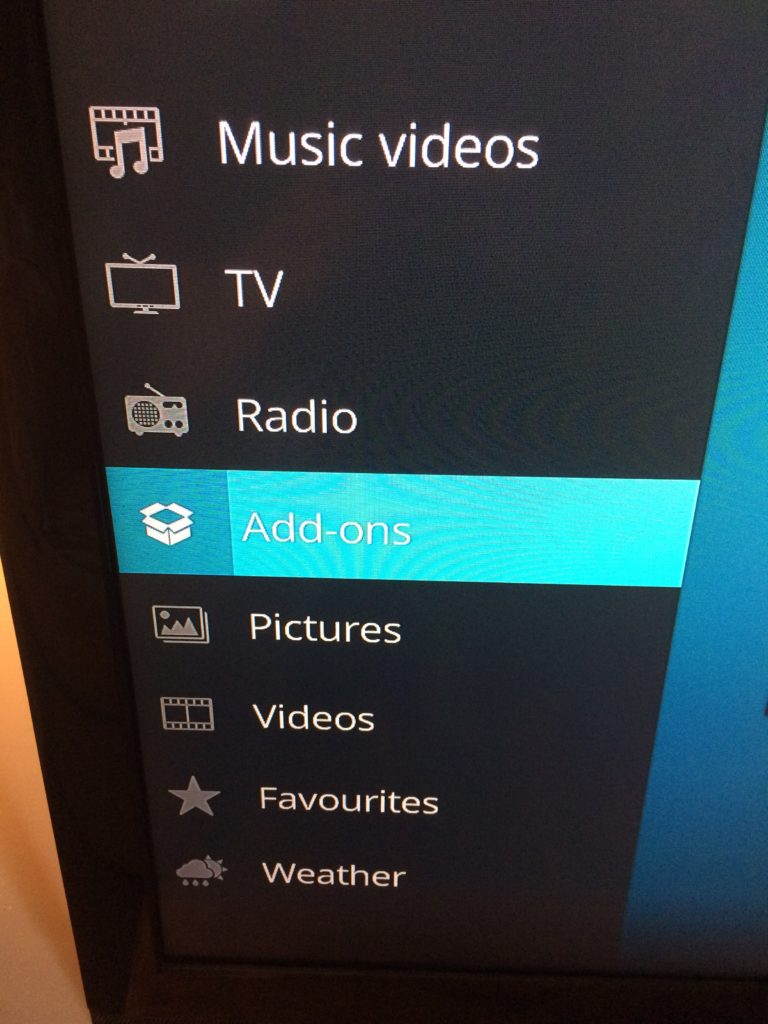
7. Select the Package Symbol on the top left of the screen
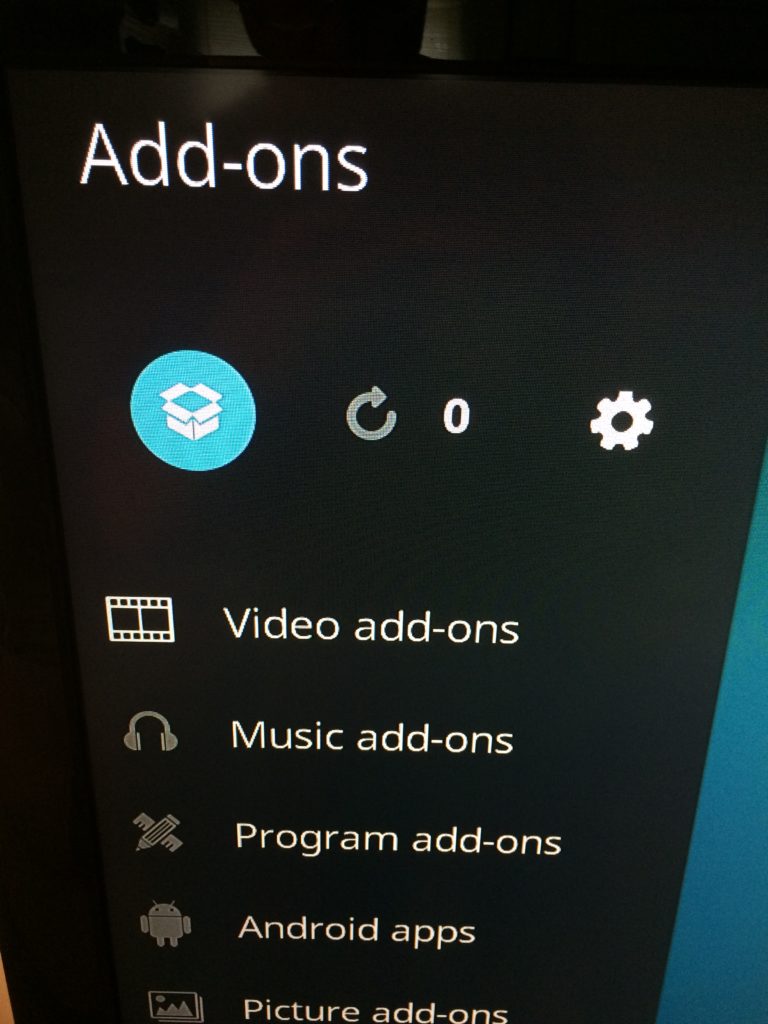
8. Select Install from zip file
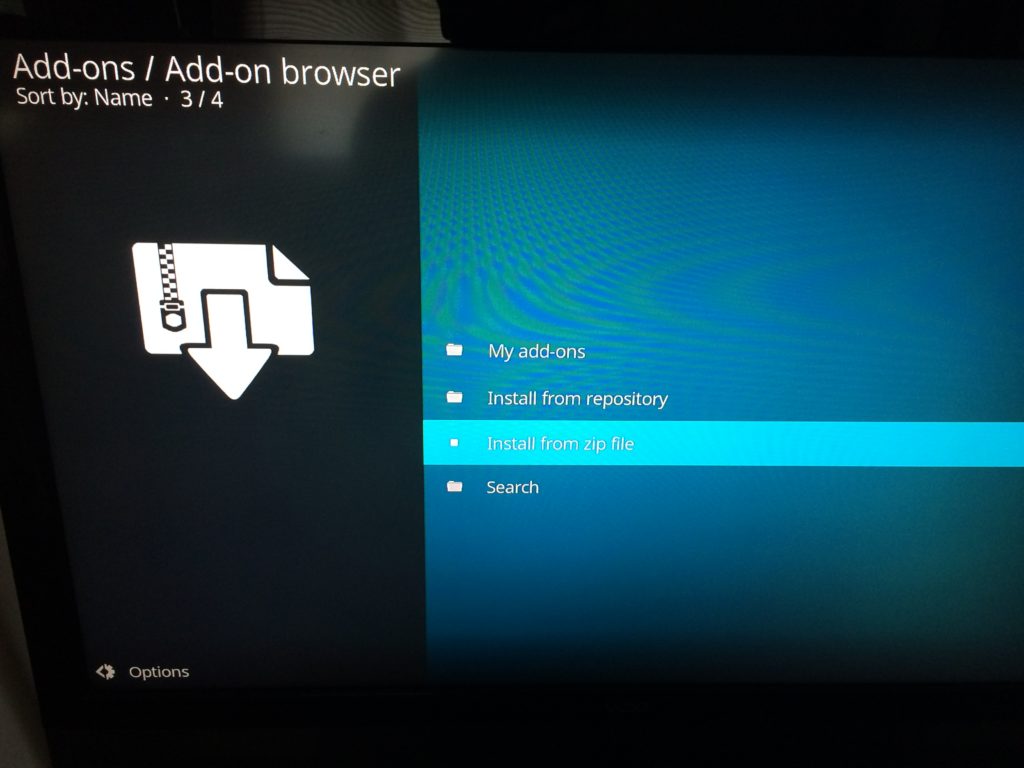
Note: After clicking ‘install from zip file’, some people may be presented with a pop-up that says:
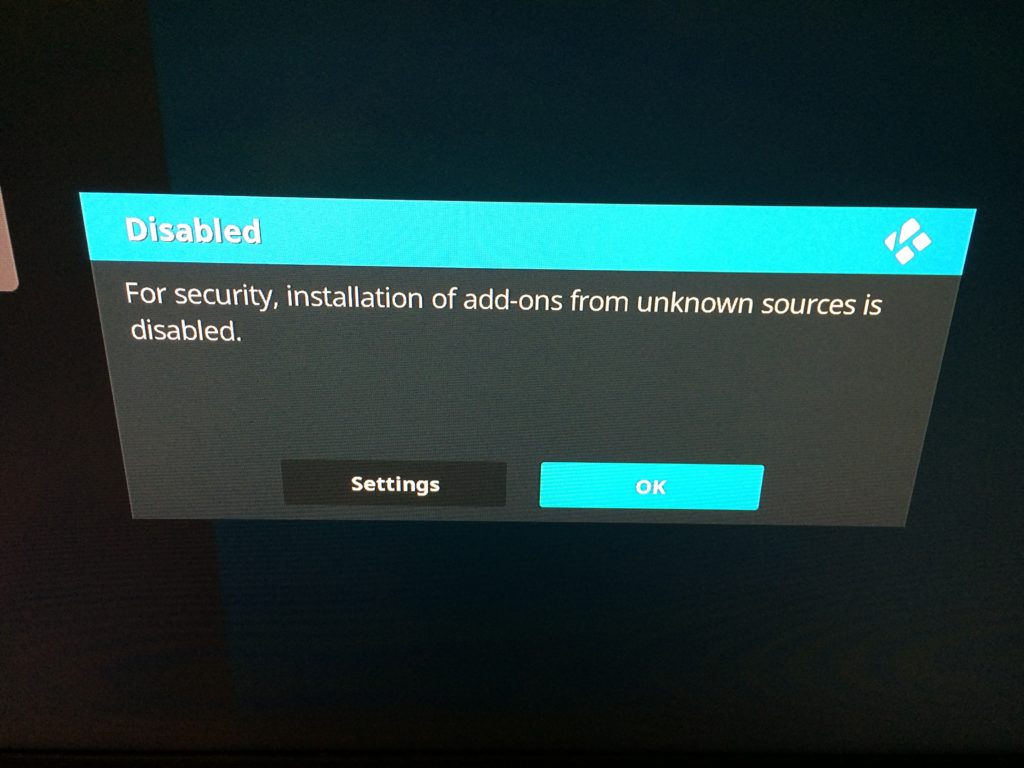
Simply click Settings, which will lead you to this screen:
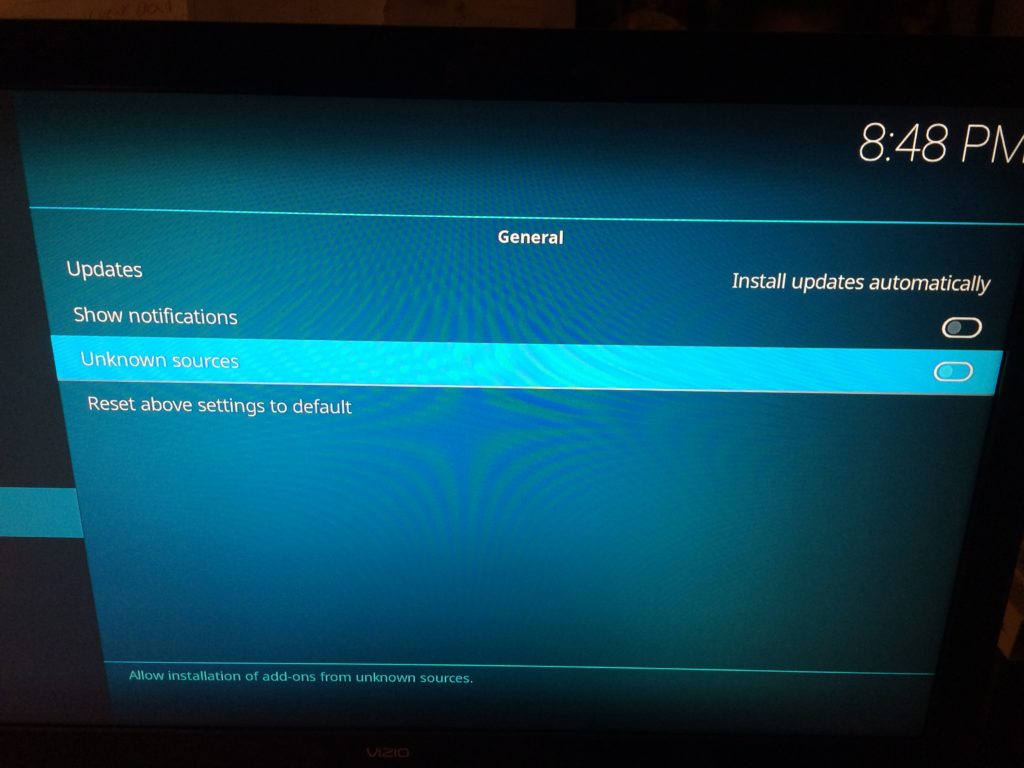
Then click on ‘Unknown Sources’ while it’s highlighted to turn it on, which will lead to this screen:
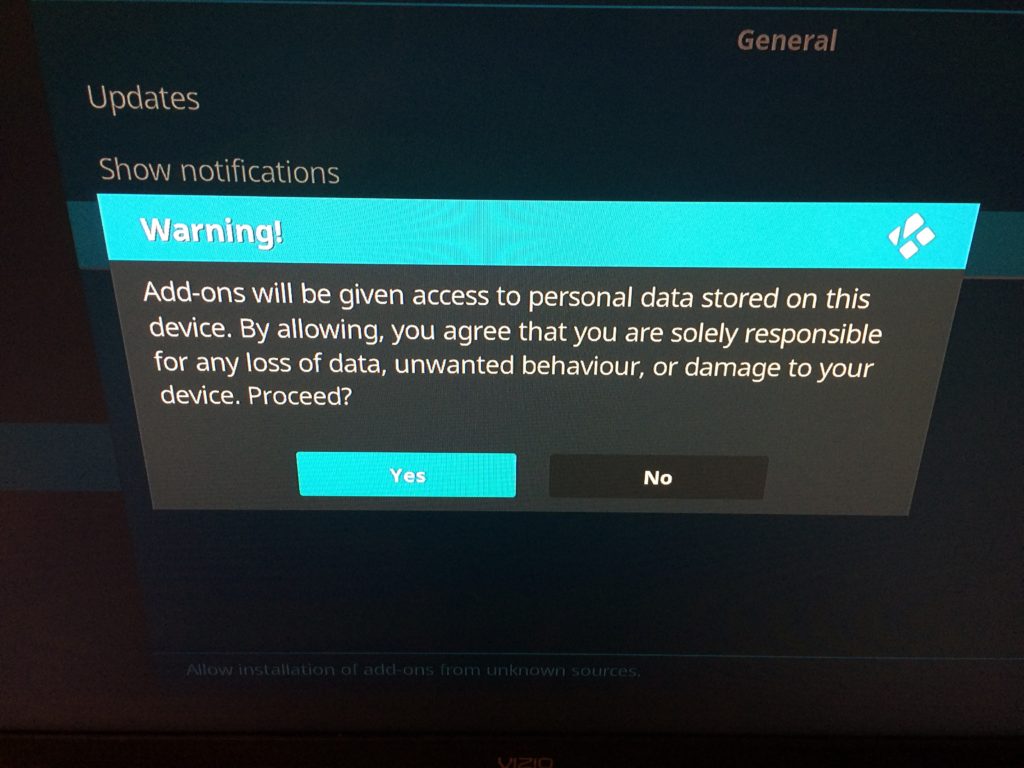
Click Yes, and it will then lead back to this screen:
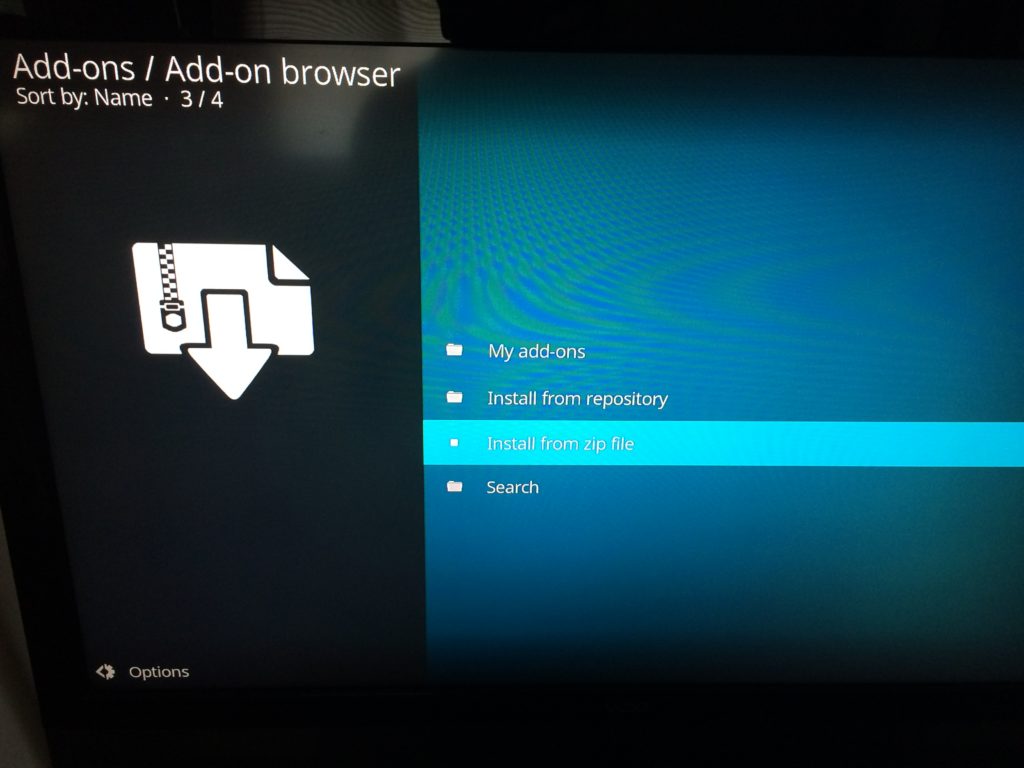
Click install from zip again, and then locate your ‘CyphersLocker’ connection (the icon next to it shows two computers connected) and select it.
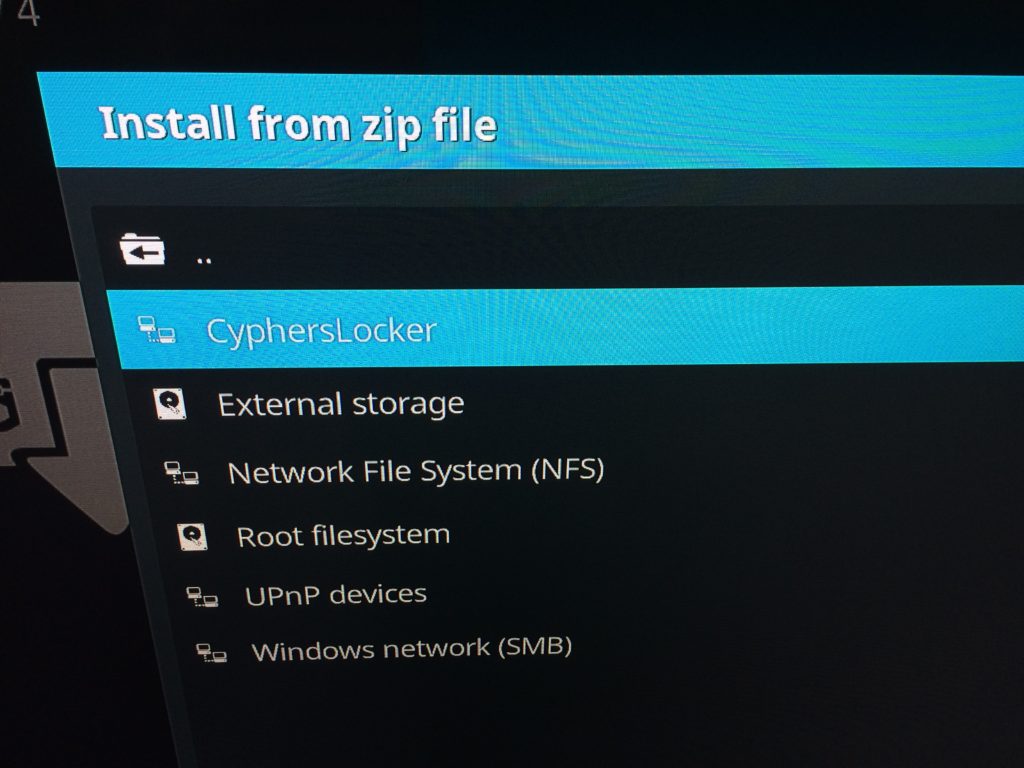
and then select the zip file located there.
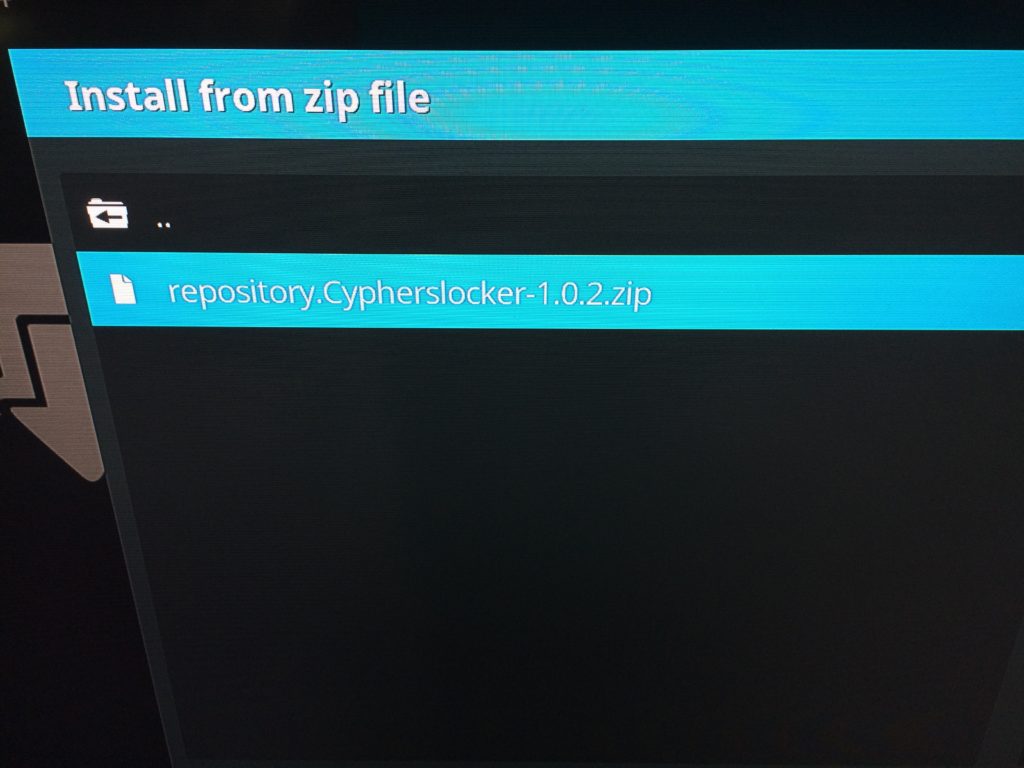
9. It should return you back to the previous screen (below). Now click on Install from repository
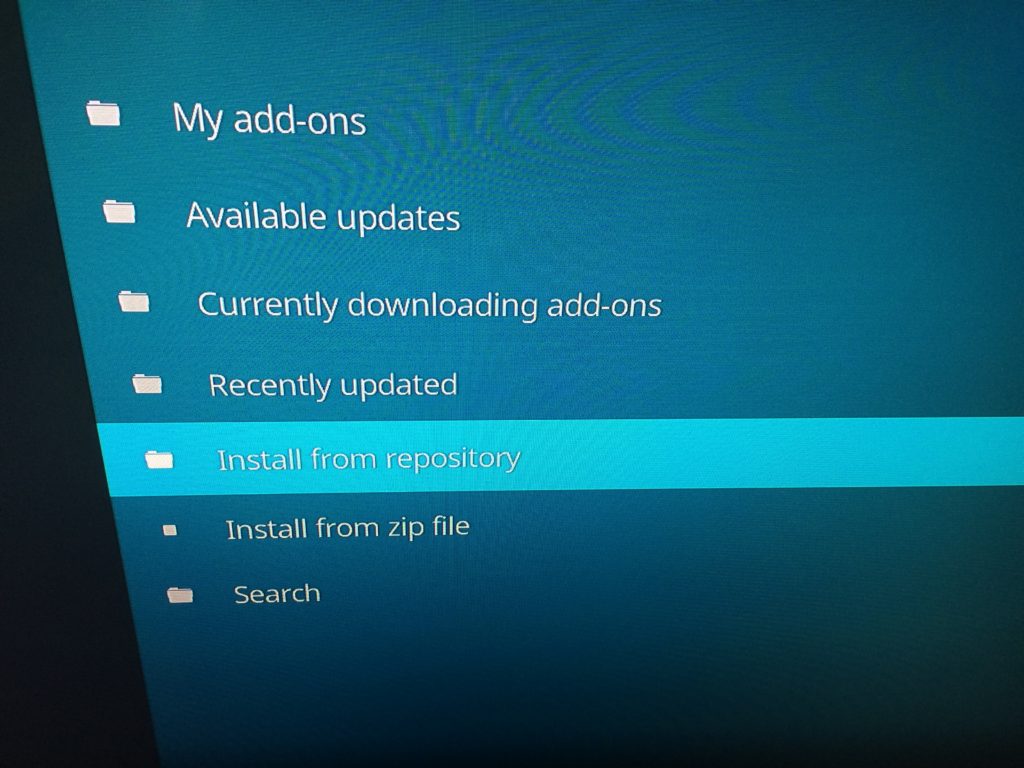
10. Locate your Cyphers Locker repository and click it
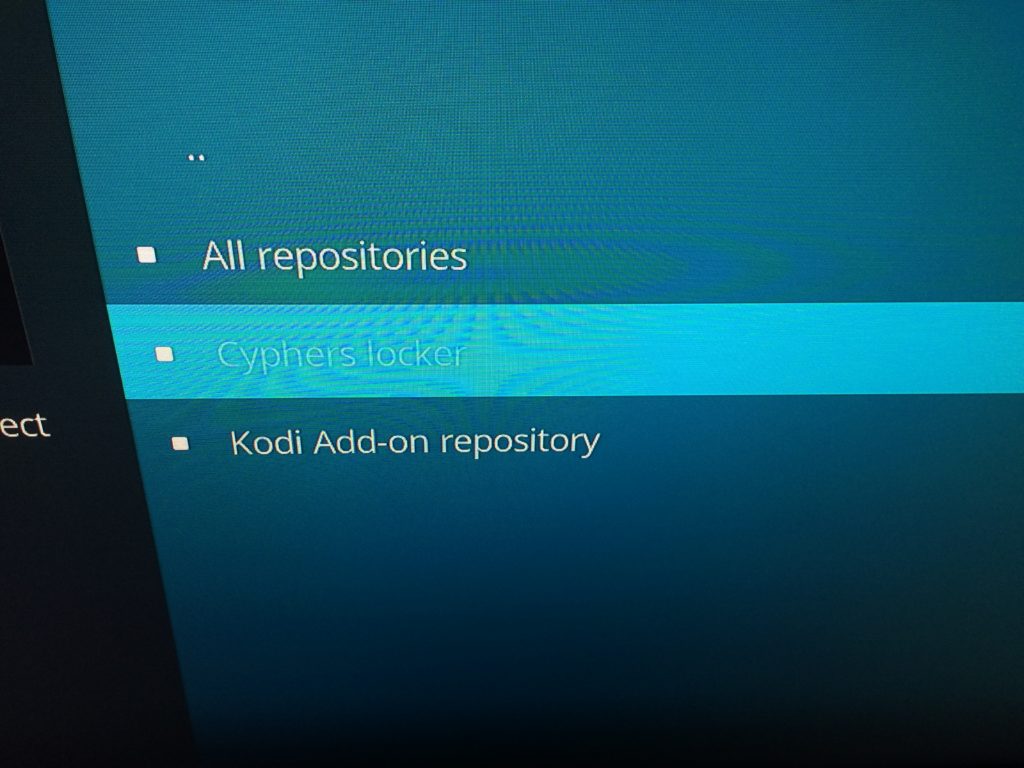
11. Then click on the Video Add-ons folder.
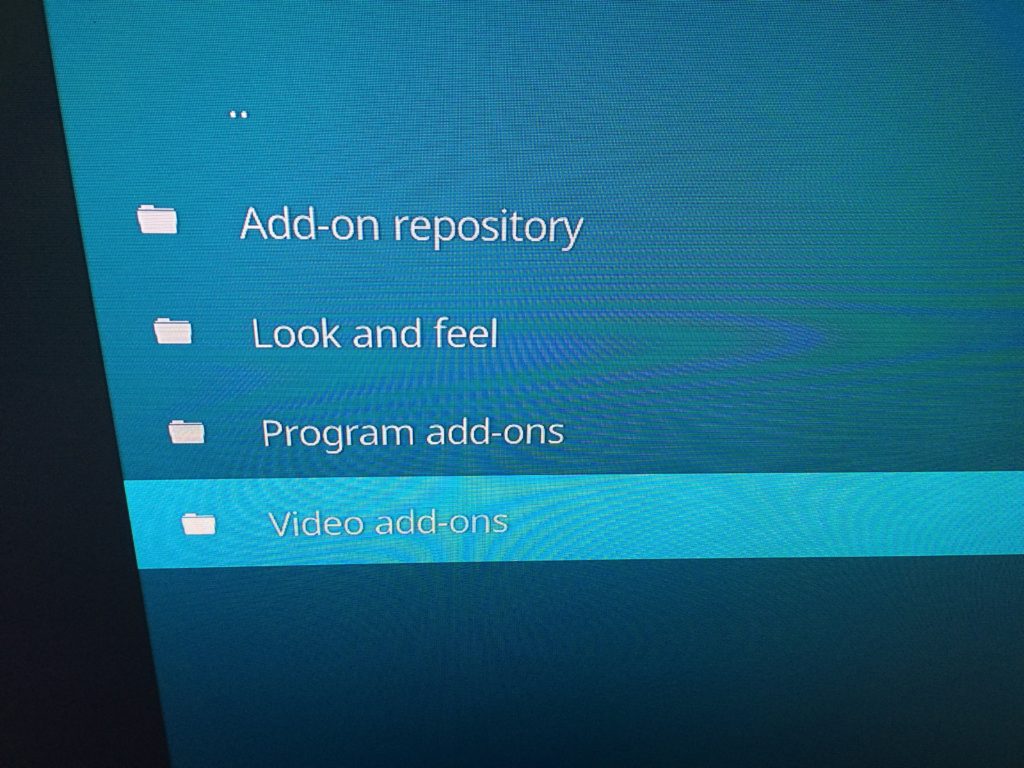
and then find and click on Exodus
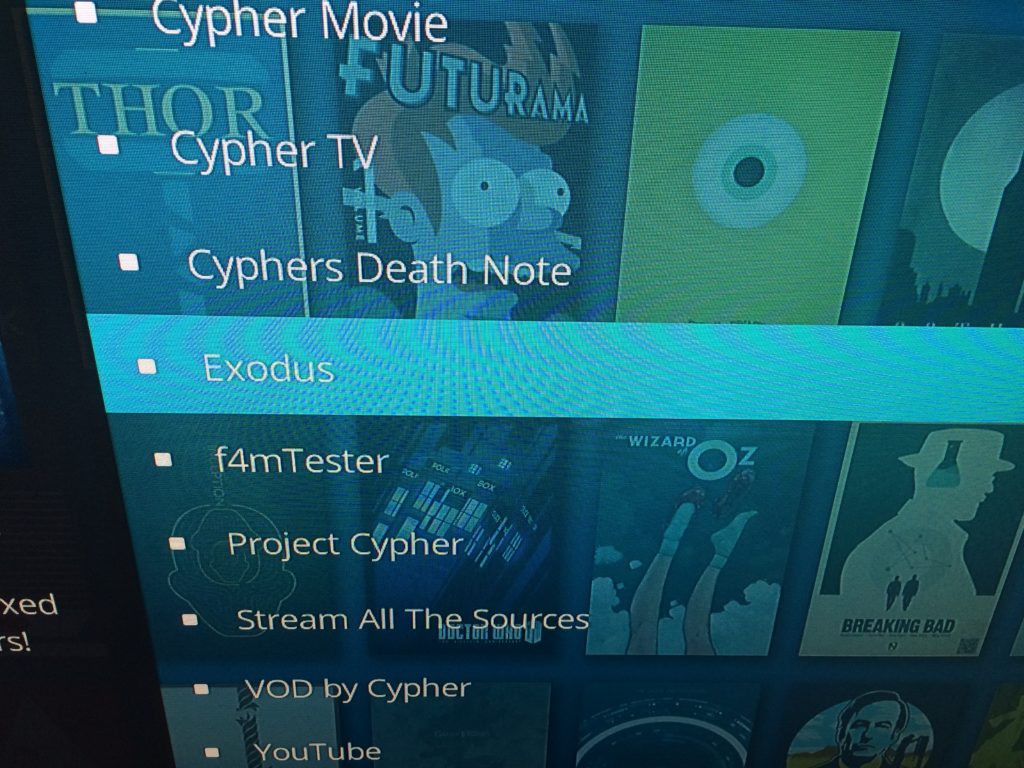
12. Click on Install at the bottom
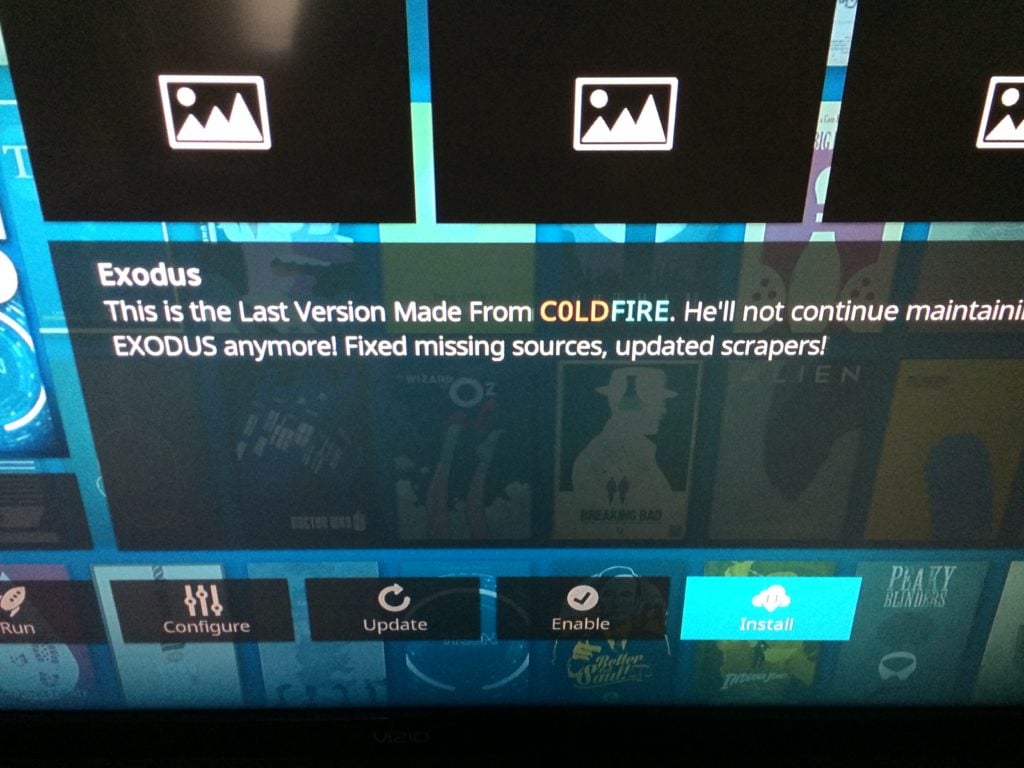
and wait for it to give you the notification that it installed successfully in the upper right portion of the screen:

13. Head back to the main KODI home screen and you’ll see Exodus there.
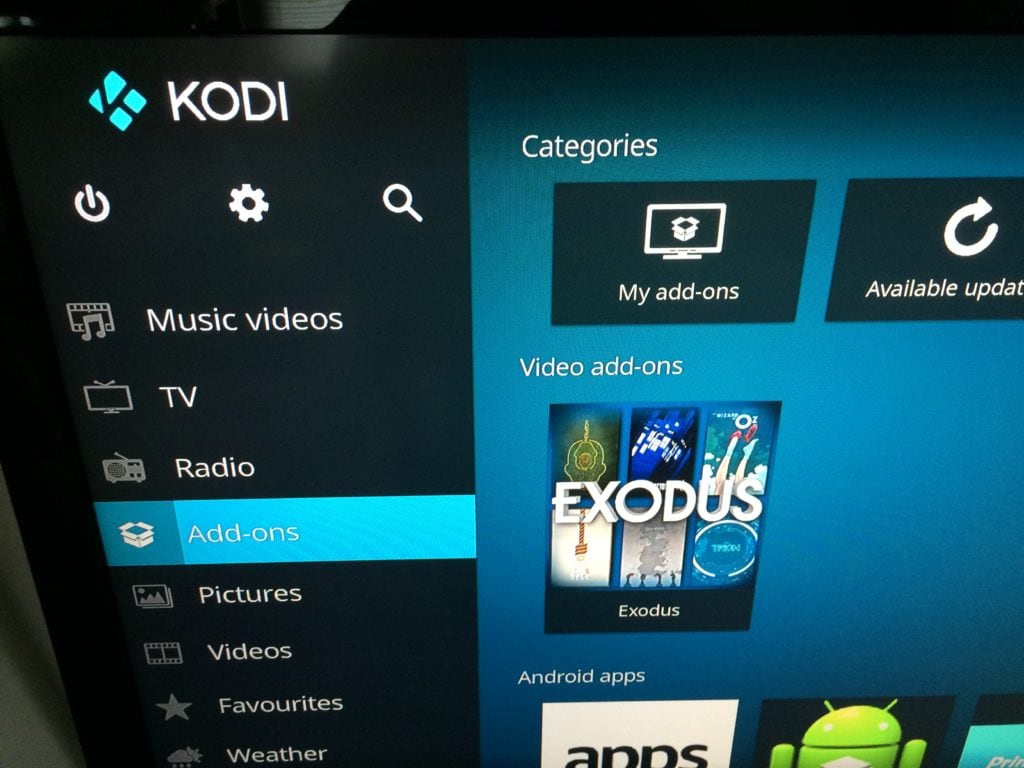
14. Click to the right once to highlight it, then click again to open Exodus up. You’ll be presented with this screen:
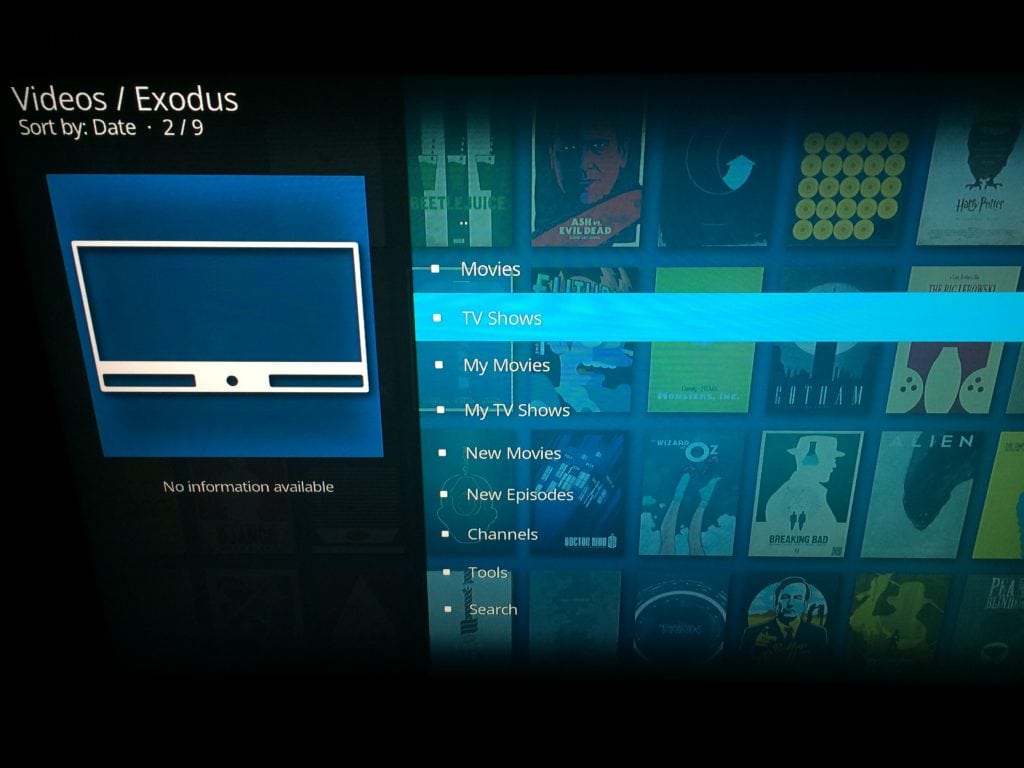
15. Browse the sections to find something to watch, like ‘New TV shows’, then click it. You’ll then be given a list of the newest shows to watch. Let’s choose ‘Atypical’.
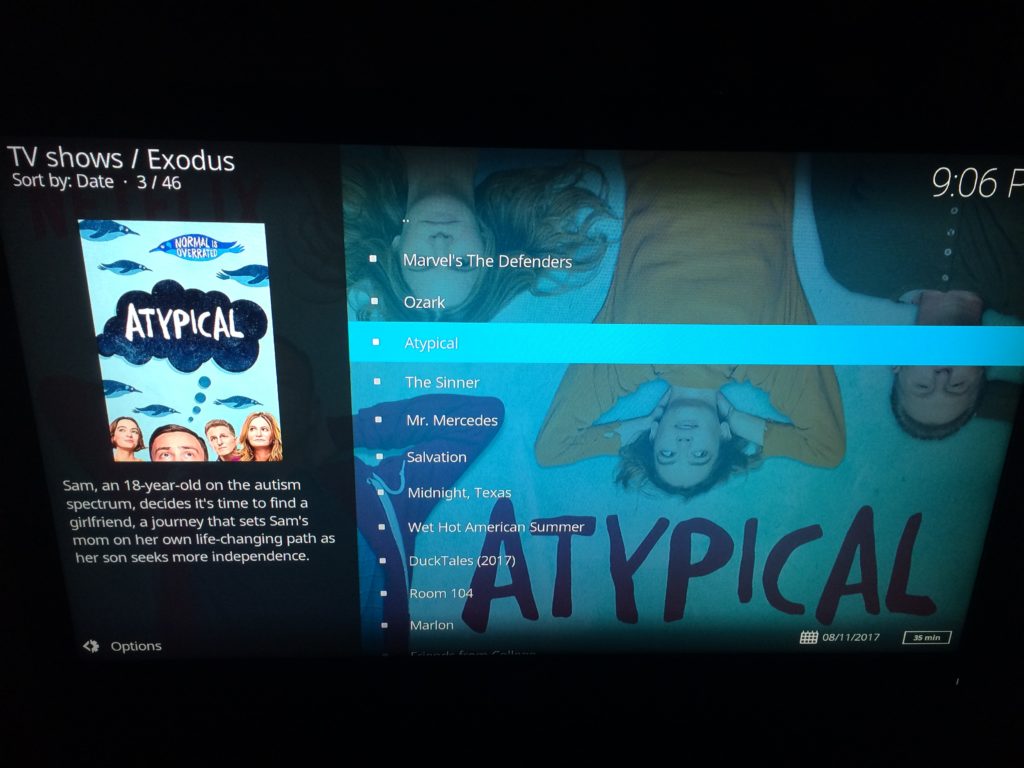
16. Once you click on that, it’ll give you either a list of episodes (if on the first season) or a list of seasons. Find the episode you want to watch and click on it. After it loads, you’ll then be presented with a list of hosts for the file. Click on whichever one you want, it really doesn’t matter. I usually just click one of the first five:
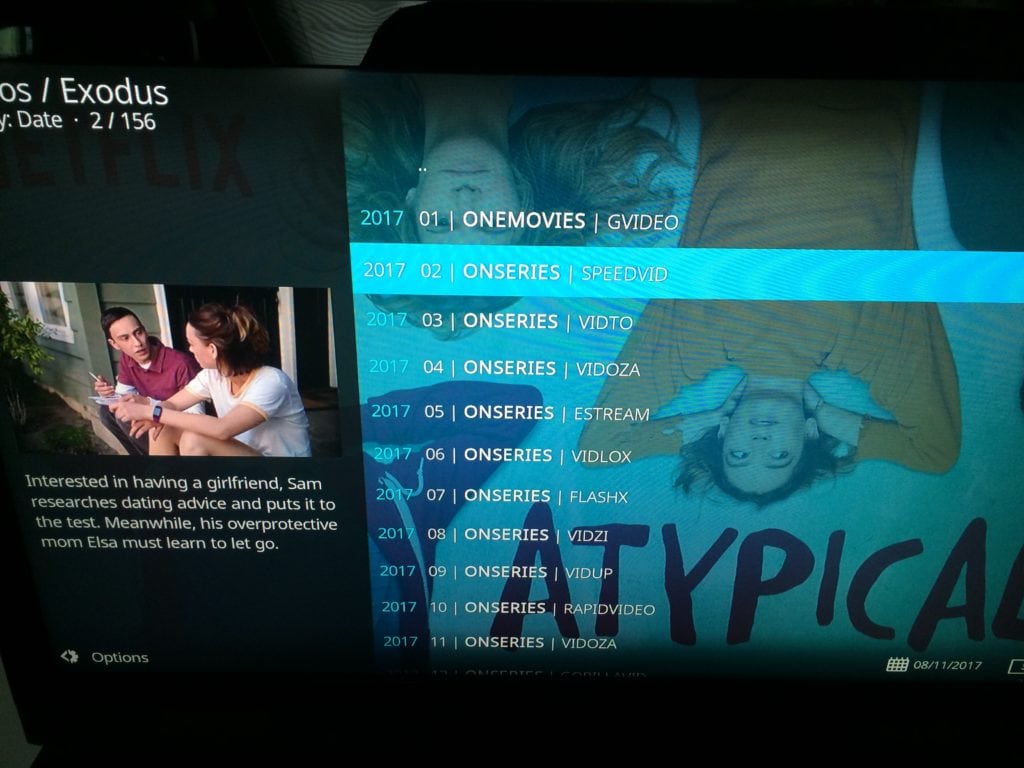
17. Wait for the file to load (you’ll be seeing this type of screen a lot):
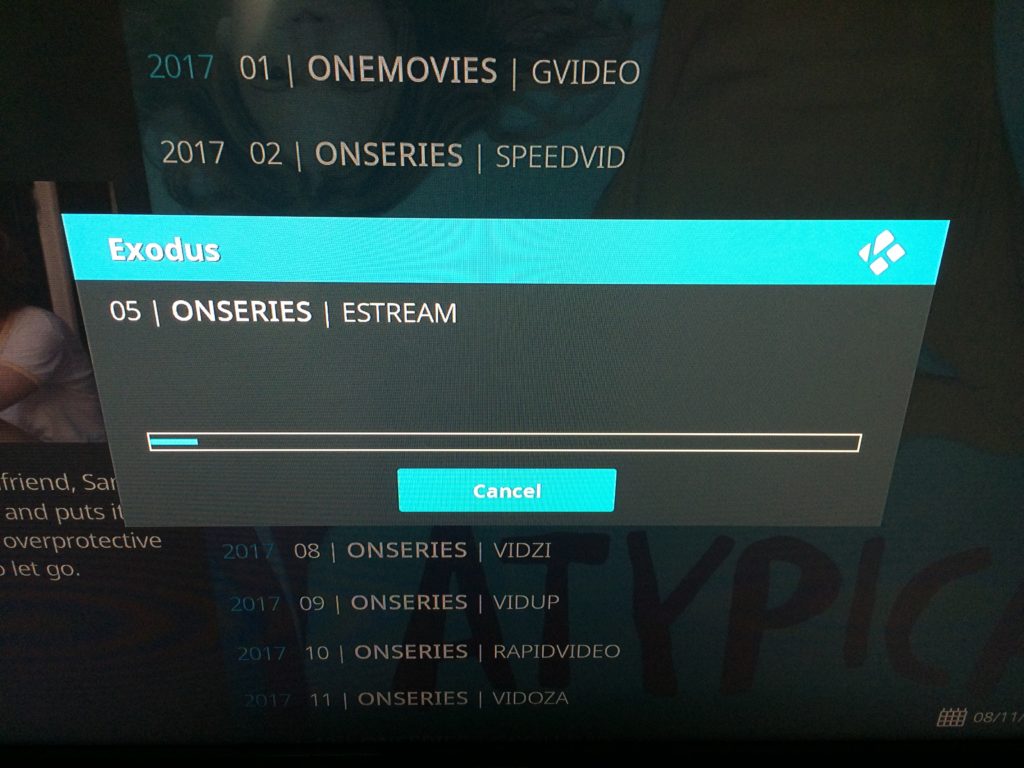
And success! It’s streaming!
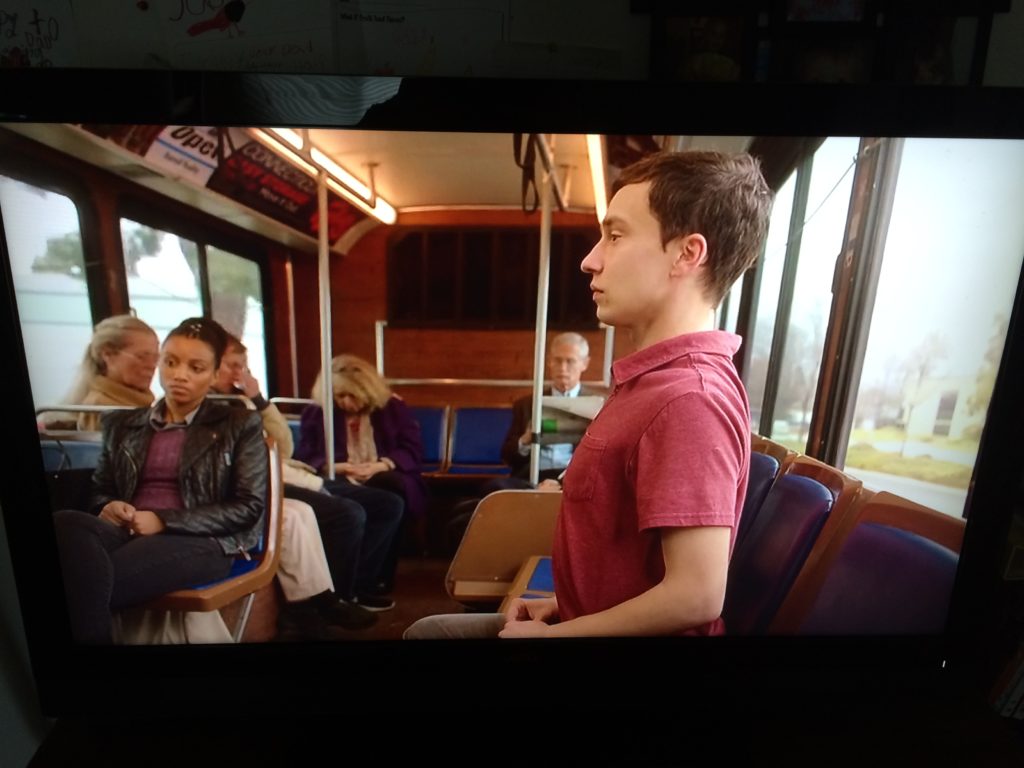
Now you can do this for whatever show you’d like!
SO, WHAT’S THE CATCH?
Well, the only catch is that the legality of using such a device is…kinda gray.
On its own, because KODI doesn’t come with any sorts of files and is empty, it’s completely legal to use. One can use it to play media files such as music, pictures, movies and TV shows directly from their computer or a USB drive, and because this is media we already own, we’re completely within our rights to use it.
That being said, streaming media from add-ons is where this gets a little gray. While the add-ons themselves don’t host the content, they’re still pulling the information from other sources out there from the web, and unless you own the originals, like say, in the form of a DVD, you probably shouldn’t be watching something you don’t own. KODI’s users have been known to receive copyright infringement notices from their ISP’s. I actually love using this to watch the shows I already have on DVD – it’s so convenient not having to switch discs.
Ultimately, it will be up to the user to determine their level of comfort with using this software.
Oh, and obviously:
NMI is not affiliated with Amazon or the Amazon Fire stick and would never EVER advocate someone use piracy to save on free entertainment.
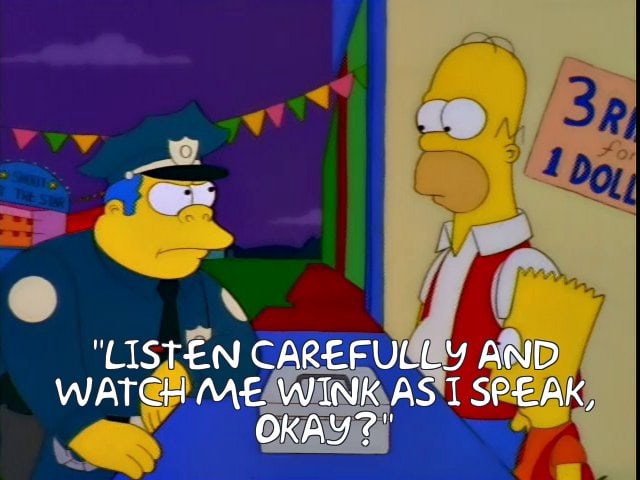
This walk-through is intended to help users access content they have already purchased but, for whatever reason, are unable to access, either temporarily or permanently. NMI does not support software piracy, and carries no responsibility for what users do based on the contents of this article. NMI in no way hosts, develops, or produces any of the software mentioned within this post.
Special thanks to www.troypoint.com for the download file URL!
Addonhq has a great article on the legalities of using KODI to stream. You can find it here.



Transformation Begins with Tenacity - Recovering Women Wealth
[…] It’s also about driving down your monthly expenses by being creative about things like cell phones, cars and/or cable TV. […]